Updated July 2024: Stop getting error messages and slow down your system with our optimization tool. Get it now at this link
- Download and install the repair tool here.
- Let it scan your computer.
- The tool will then repair your computer.
One way for you to share your Outlook calendar with others is to export your Outlook calendar and then import it into someone else’s Outlook calendar folder. But the question is how to export it. In the following tutorials you will learn how to export your Outlook calendar to an Excel spreadsheet.
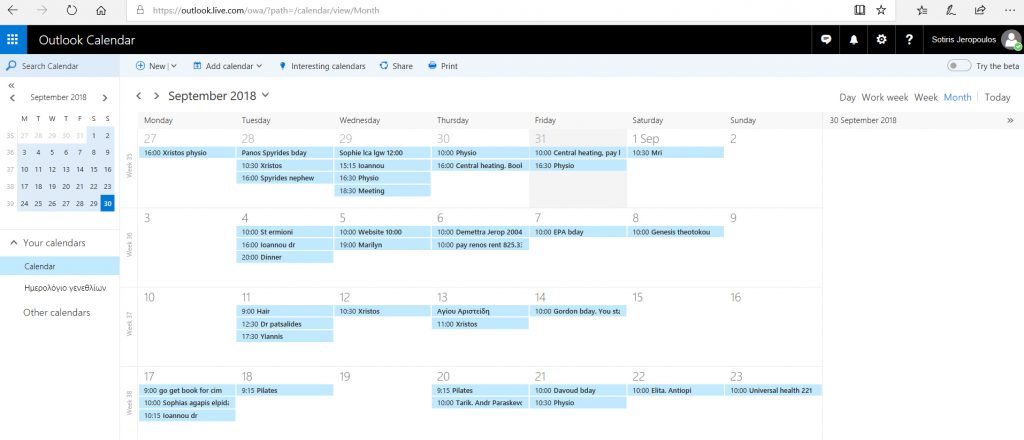
Exporting an Outlook Calendar in Windows
Microsoft currently supports four versions of Outlook on Windows: Outlook 2010, Outlook 2013, Outlook 2016 and Outlook 2019. The basic export functionality is very similar in these applications, but in Outlook 2013, Microsoft has significantly improved the appearance and functionality of its email client compared to Office 2010. The post-2013 versions of Outlook make few or no significant changes to the export process.
In this tutorial, we will use screenshots of Outlook 2016 to transfer a calendar to a CSV file. The steps for exporting contacts from Outlook are almost identical, but with a small change we will highlight them.
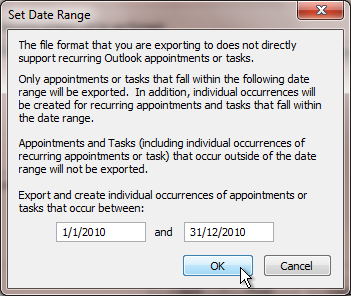
- Start Outlook and go to “File” > “Open” > “Import”.
- A wizard will open and guide you through the process. Select “Export to file” and click “Next”.
- Select “Comma-separated values (Windows)” and click “Next”.
- Select “Calendar” from the drop-down list and click “Next”.
- Click the “Browse…” button and enter the file and folder where you want to save the exported file. In the image below, you can see that the file will be saved on the desktop for easy access. When you are finished, click “Next”.
- We now need to tell Outlook which data fields should be included in the export and which should not. Click on “Assign Custom Fields…”.
July 2024 Update:
You can now prevent PC problems by using this tool, such as protecting you against file loss and malware. Additionally, it is a great way to optimize your computer for maximum performance. The program fixes common errors that might occur on Windows systems with ease - no need for hours of troubleshooting when you have the perfect solution at your fingertips:
- Step 1 : Download PC Repair & Optimizer Tool (Windows 10, 8, 7, XP, Vista – Microsoft Gold Certified).
- Step 2 : Click “Start Scan” to find Windows registry issues that could be causing PC problems.
- Step 3 : Click “Repair All” to fix all issues.
- The available fields are on the left and the selected fields on the right. For a successful import into the desktop calendar, you need the “Start Date”, “Subject” and “Description”. Make sure that these 3 headers are available in the right window, as shown in the figure below. If they are not present, you will need to drag them from the left. Then click “OK”.
- You will return to the window you left in step 6. Click on “Finish” and you will be asked to specify the period you want. This means that any dates outside the range you have entered will be ignored. If you wish, you can change the range to include or exclude the desired data. Remember to keep the date format. To complete the export process, click “OK”.
- Outlook will take a moment to save the:
- You can then import the saved CSV file into the desktop calendar.
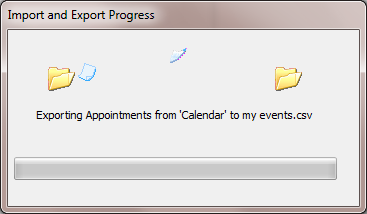
Conclusion
As soon as the progress window is closed, the export will stop. Navigate to the location where you saved the CSV file and open it in the program of your choice. You will then see the dates of each appointment in your calendar in the date range you have chosen.
The data includes more than what we have shown here. The organizer, participants, location, category, sensitivity and other information are all included. You can now perform any data analysis you wish.
Expert Tip: This repair tool scans the repositories and replaces corrupt or missing files if none of these methods have worked. It works well in most cases where the problem is due to system corruption. This tool will also optimize your system to maximize performance. It can be downloaded by Clicking Here
