Updated February 2025: Stop getting error messages and slow down your system with our optimization tool. Get it now at this link
- Download and install the repair tool here.
- Let it scan your computer.
- The tool will then repair your computer.
A new update to Google Maps includes a new speedometer feature that tells you your speed while using the navigation feature. Those who regularly use Waze know that this feature has been available for some time. In addition to indicating the speed limit on the road you’re driving on, the speedometer is a great tool that shows you a safe speed while letting others in the vehicle know that you’re obeying the law.
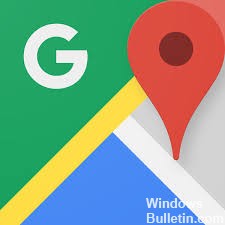
To use the new Google Maps speedometer feature, you must have the latest version of Google Maps installed on your device. However, this feature is technically introduced with a server-side update, so it may take a few days for it to appear on your device. To activate the feature, follow the detailed instructions below.
How to Enable the Speedometer Feature in Google Maps
February 2025 Update:
You can now prevent PC problems by using this tool, such as protecting you against file loss and malware. Additionally, it is a great way to optimize your computer for maximum performance. The program fixes common errors that might occur on Windows systems with ease - no need for hours of troubleshooting when you have the perfect solution at your fingertips:
- Step 1 : Download PC Repair & Optimizer Tool (Windows 10, 8, 7, XP, Vista – Microsoft Gold Certified).
- Step 2 : Click “Start Scan” to find Windows registry issues that could be causing PC problems.
- Step 3 : Click “Repair All” to fix all issues.
- Make sure you have the latest version of Google Maps (link to the Play Store)
- Tap on the hamburger menu symbol in the upper left corner to open the menu.
- Scroll down and touch Settings > Navigation settings
- Scroll down and you should see a switch for the speedometer.
- Turn it on and return to the main application screen.
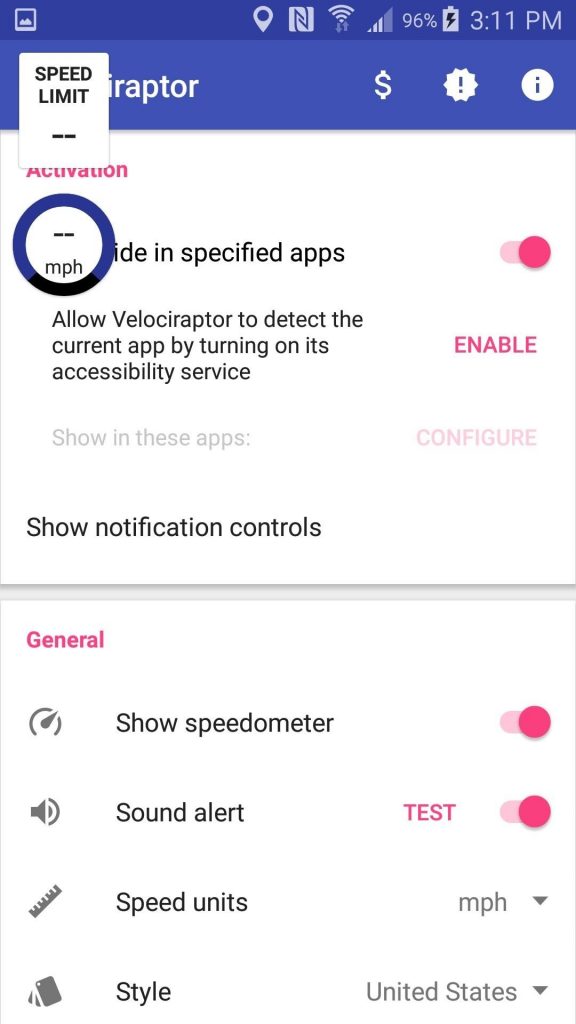
Now, whenever you drive and use Google Maps, you should be able to see the speedometer feature in the application. Note that the speedometer feature is currently only available on Android devices. In addition, it is currently limited to countries such as Argentina, Australia, Belgium, Brazil, Canada, Portugal, Sweden, the Czech Republic, the United Kingdom and the United States.
Conclusion
When this feature is enabled, a bubble will appear in the lower left corner of the screen the next time you drive your car. In this bubble, you can speed up the speed at which you are travelling and, if possible, the speed limit of the road you are driving on is displayed next to it.
You should note, however, that this function does not work if you are using the navigation on foot or by bike.
https://support.google.com/maps/answer/9356324?hl=en
Expert Tip: This repair tool scans the repositories and replaces corrupt or missing files if none of these methods have worked. It works well in most cases where the problem is due to system corruption. This tool will also optimize your system to maximize performance. It can be downloaded by Clicking Here
