Updated February 2025: Stop getting error messages and slow down your system with our optimization tool. Get it now at this link
- Download and install the repair tool here.
- Let it scan your computer.
- The tool will then repair your computer.
Microsoft has introduced a new feature in Microsoft Edge that allows users to mute notification requests. Currently, Microsoft allows users to permanently block all notifications by disabling the “Ask before sending” option in the notification settings. However, the new feature allows users to temporarily suspend notification requests so as not to be disturbed while working.

Similar to Google Chrome and Mozilla Firefox, Microsoft Edge has been provided with an option to display fewer notifications and reduce the interruption of notification requests. A redesigned notification system that removes notification requests for certain websites, especially for websites that try to subscribe to their notifications without your intervention.
The feature called “Silent Notification Requests” is not new and was available as a flag on Google Chrome Canary last year. Microsoft is now introducing this feature for all Chromium Edge users. To try the feature, you should follow the following steps.
February 2025 Update:
You can now prevent PC problems by using this tool, such as protecting you against file loss and malware. Additionally, it is a great way to optimize your computer for maximum performance. The program fixes common errors that might occur on Windows systems with ease - no need for hours of troubleshooting when you have the perfect solution at your fingertips:
- Step 1 : Download PC Repair & Optimizer Tool (Windows 10, 8, 7, XP, Vista – Microsoft Gold Certified).
- Step 2 : Click “Start Scan” to find Windows registry issues that could be causing PC problems.
- Step 3 : Click “Repair All” to fix all issues.
Enabling the Quiet Notifications Feature in the New Microsoft Edge
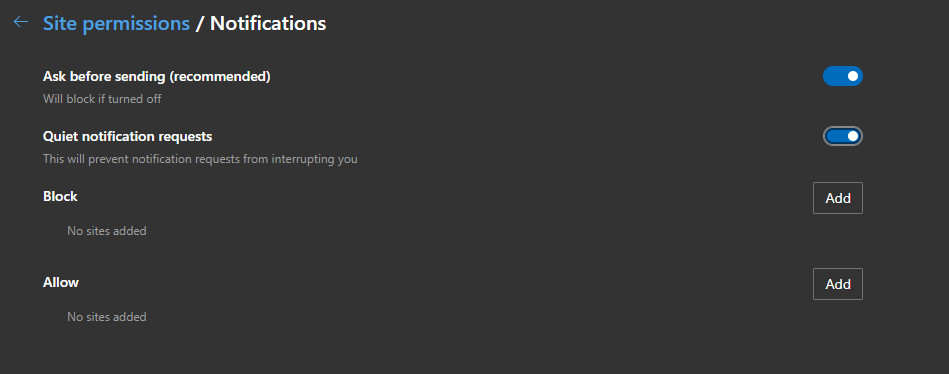
Make sure you are using Edge 83 or higher.
- Start the new Microsoft Edge browser
- Click on the ellipse icon, select Settings
- Select site permissions
- Click on “Notifications” and check “Silent notification requests”, the option claims “prevent notification requests from interrupting you”.
The “Silent Notification Requests” option is available in the beta version of Edge and will soon be available in the stable version of Edge.
Conclusion
What do you think of this new feature that Microsoft has added to the Edge browser? Do you think this feature will really help you provide a user interface without distractions? Let us know what you think in the comments.
Expert Tip: This repair tool scans the repositories and replaces corrupt or missing files if none of these methods have worked. It works well in most cases where the problem is due to system corruption. This tool will also optimize your system to maximize performance. It can be downloaded by Clicking Here
