Updated February 2025: Stop getting error messages and slow down your system with our optimization tool. Get it now at this link
- Download and install the repair tool here.
- Let it scan your computer.
- The tool will then repair your computer.
Double-clicking has long been a convention for launching applications or opening files or folders in Windows. A single click, on the other hand, allows you to select items. However, as the boundaries between touch-enabled mobile devices and keyboard and mouse-driven desktop devices and online and offline experiences become blurred, some users may find it more intuitive and convenient to open and launch files and applications with a single click. As a result, Windows 10 desktop navigation is more like web browsing, where hyperlinks and buttons are typically launched with a single click or drag. Whether it is a preference or an accessibility feature, it may be useful to enable “single-click” mode in Windows 10.
Enable a Single Click to Open Icons on Windows 10
February 2025 Update:
You can now prevent PC problems by using this tool, such as protecting you against file loss and malware. Additionally, it is a great way to optimize your computer for maximum performance. The program fixes common errors that might occur on Windows systems with ease - no need for hours of troubleshooting when you have the perfect solution at your fingertips:
- Step 1 : Download PC Repair & Optimizer Tool (Windows 10, 8, 7, XP, Vista – Microsoft Gold Certified).
- Step 2 : Click “Start Scan” to find Windows registry issues that could be causing PC problems.
- Step 3 : Click “Repair All” to fix all issues.
- To change the default setting for opening files and folders from double-click to single-click, go to the Start menu. Find the File Explorer, then click it when it appears or press Enter.
- In the window, go to View > Options > Change Folder and Search Options.
- In the pop-up window, select the “Single click to open an item (Point to Select)” radio button.
- After selecting this option, the icons are underlined (like a hyperlink) when you hover over them. If you want the icon titles to always be underlined, select the “Underline icon titles that match my browser” radio button.
- Once this setting is activated, if you ever want to select an icon without opening it, just hover the mouse over it for a moment.
- You can also ask Windows to present a checkbox above each item so that you can select it. To enable this option, click the View tab in the Folder Options pop-up window and scroll down to Advanced Settings. Select the checkbox next to “Use checkboxes to select items” and click OK.
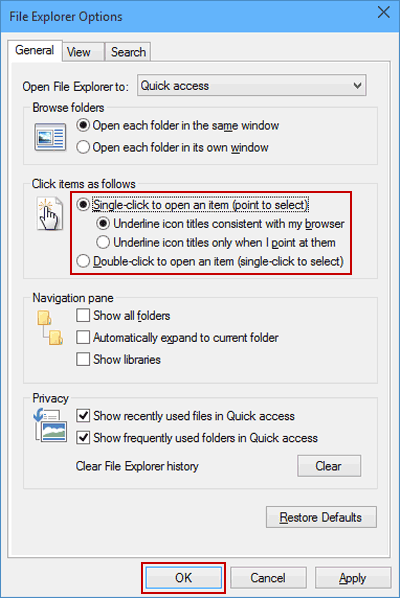
Note: From Windows Vista, you can check boxes to select items. When the boxes are checked, no items are selected when hovering, but a single click still opens the item.
Conclusion
In general, you need to open a file, folder, or application on your Windows 10 PC by double-clicking with the left mouse button or right-clicking and selecting Open from the context menu. In this article, you will learn an alternative method of opening an item with a single click. To find out how to switch between the two methods, read on.
If you find this article useful, could you help me by sharing it with others? Just click on one of the handy social media sharing buttons.
Expert Tip: This repair tool scans the repositories and replaces corrupt or missing files if none of these methods have worked. It works well in most cases where the problem is due to system corruption. This tool will also optimize your system to maximize performance. It can be downloaded by Clicking Here
