Updated February 2025: Stop getting error messages and slow down your system with our optimization tool. Get it now at this link
- Download and install the repair tool here.
- Let it scan your computer.
- The tool will then repair your computer.
With Windows Remote Assistance, someone you trust can take control of your PC and solve a problem from anywhere. This function is enabled by default. If you are not satisfied with the default options, here are some methods you can use to disable them.

Windows 10 provides some tools to perform remote support on the network or the Internet. With these integrated applications, you can remotely connect to someone else’s computer to view their screen, solve various problems or change the settings of the operating system and installed applications. The tools offer a similar experience to Remote Desktop, but are included in all editions of Windows 10.
I recommend that you disable quick help or remote support until you need to authorize a trusted remote support technician or representative to use them to help you solve a problem.
Risks related to the execution of Remote Desktop
February 2025 Update:
You can now prevent PC problems by using this tool, such as protecting you against file loss and malware. Additionally, it is a great way to optimize your computer for maximum performance. The program fixes common errors that might occur on Windows systems with ease - no need for hours of troubleshooting when you have the perfect solution at your fingertips:
- Step 1 : Download PC Repair & Optimizer Tool (Windows 10, 8, 7, XP, Vista – Microsoft Gold Certified).
- Step 2 : Click “Start Scan” to find Windows registry issues that could be causing PC problems.
- Step 3 : Click “Repair All” to fix all issues.
Although Windows Remote Desktop is useful, hackers can use it to take control of your system, install malware or steal personal information. It is a good idea to disable this feature when you do not need it. You can simply disable it – and you should do it when you don’t need it. In this case, create secure passwords, update the software if possible, limit the number of users who can connect and use firewalls.
To disable remote support on Windows 10
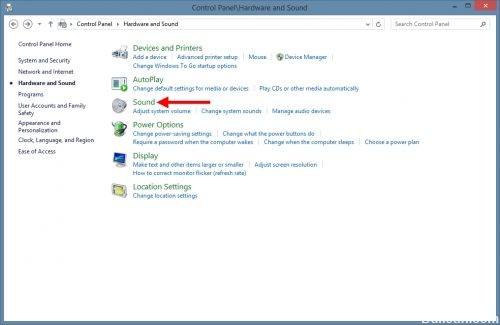
1. Open the Control Panel. (Right-click on the Start Menu button and select Control Panel).
2. click on System and security
3. click on System
4. Click on “Remote Settings” on the left side.
5. Clear the “Allow remote assistance connections to this computer” check box to disable remote assistance on Windows 10.
6. Then click on Advanced.
CONCLUSION
Remote access is a useful feature when you need to access your computer from another location, for example, when you need to connect to your personal computer when you are at work. A remote connection is also useful in situations where you help others by connecting to their computer, or when you need technical assistance and want to allow support staff to connect to your computer.
If you need help on the Internet in the future, you can reactivate remote support: Repeat these steps, but check the box in step 4 for Windows 7 and Windows Vista, or in step 3 for Windows XP. You can also enable the remote desktop settings on Windows 7 or Windows Vista if you want to enable this feature.
https://www.techbout.com/disable-remote-assistance-in-windows-10-43766/
Expert Tip: This repair tool scans the repositories and replaces corrupt or missing files if none of these methods have worked. It works well in most cases where the problem is due to system corruption. This tool will also optimize your system to maximize performance. It can be downloaded by Clicking Here
