Updated February 2025: Stop getting error messages and slow down your system with our optimization tool. Get it now at this link
- Download and install the repair tool here.
- Let it scan your computer.
- The tool will then repair your computer.
Windows sometimes creates a thumbs.db file for a specific folder to quickly display thumbnails. You will only see the thumbs.db files if you set Windows/File Explorer to show hidden files, but they are there. On a modern PC, they are completely harmless… and useless. But they can cause problems.
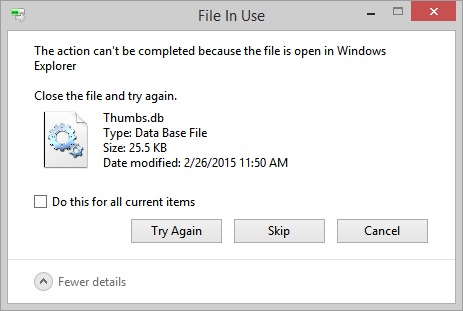
A thumbs.db file can sometimes prevent Windows from deleting a folder simply because Windows keeps the thumbs.db file open. On a network where several computers access the same folders, this can be a big problem.
Disabling File Icon Display Settings
Thumbs.db files are created when using the thumbnail preview. Since you want to delete them, we can disable the settings that display the file icon on the thumbnails. Here’s how it works:
- Enter the control panel in the taskbar search bar.
- Select Control Panel from the list of results.
- Go to the View and Customization section.
- Click File Explorer Options.
- Select View.
- Clear the Show file icon on thumbnails check box.
- Click Apply, then click OK.
- Close the Control Panel window and try deleting the folder and thumbs.db files.
February 2025 Update:
You can now prevent PC problems by using this tool, such as protecting you against file loss and malware. Additionally, it is a great way to optimize your computer for maximum performance. The program fixes common errors that might occur on Windows systems with ease - no need for hours of troubleshooting when you have the perfect solution at your fingertips:
- Step 1 : Download PC Repair & Optimizer Tool (Windows 10, 8, 7, XP, Vista – Microsoft Gold Certified).
- Step 2 : Click “Start Scan” to find Windows registry issues that could be causing PC problems.
- Step 3 : Click “Repair All” to fix all issues.
Disabling Network Thumbnail Creation
If the “File In Use” error is so annoying that you just want to delete those annoying Thumbs.db files from your network drives forever, it is best to disable their creation completely. This will not prevent Windows from creating and caching local thumbnails (like the ones that would appear in your local photo libraries); these thumbnails will still be created and stored in the central database we mentioned earlier in this article. It will disable any future creation of thumbnail databases on remote players.
Using the Group Policy Editor:
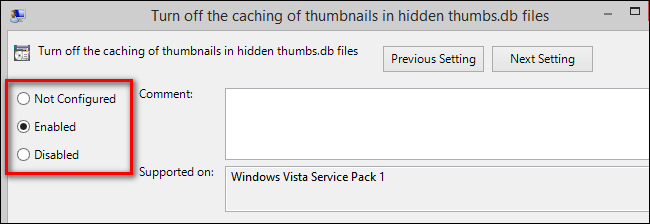
For users of versions of Windows Vista, Windows 7, and Windows 8 that have access to the Group Policy Editor (only in editions above the Home Premium level such as Windows 7 Professional and similar), you can disable the creation of network thumbnails using the Group Policy Editor.
- Open the local Group Policy Editor by typing “gpedit.msc” in the Start menu runtime field. In the Policy Editor, navigate to the next location using the left navigation bar, depending on your version of Windows.
- Windows Vista and Windows 7 users should navigate to User Configuration -> Administrative Templates -> Windows Components -> Windows Explorer.
- Windows 8 users should go to User Configuration -> Administrative Templates -> Windows Components -> File Explorer.
- Users of all three operating systems should then look in the bar on the right where the configuration settings are listed and sort the settings by name by clicking on the title of the Settings column as shown in the image above. Look for the entry “Disable thumbnail caching in thumbs.db hidden files” and double-click it.
- By default it is set to “Unconfigured”. Change the name to “Enabled”. Click OK to save the setting, then restart your computer for it to take effect. Windows no longer creates Thumbs.db files when you browse network drives.
Using the Registry Editor:
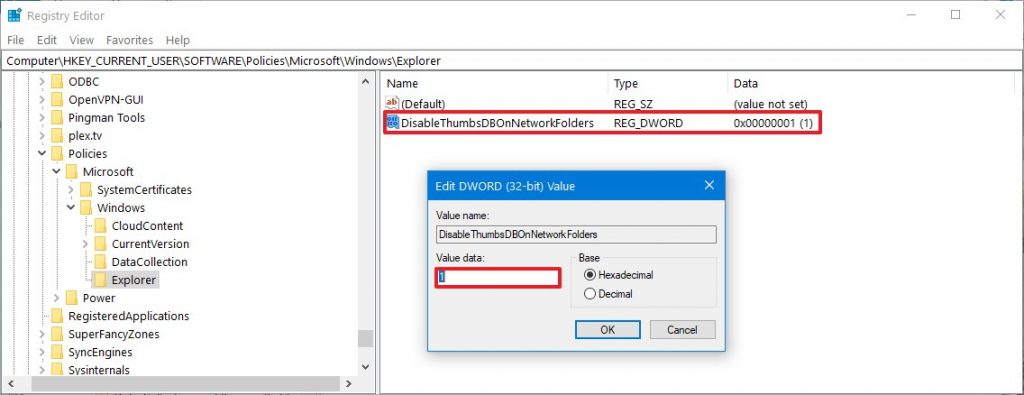
Delete network shares with thumbs.db via the:
- Open Start.
- Find regedit, right-click the highest result and select Run as administrator.
- Navigate to the next path:
- HKEY_CURRENT_USER\Software\Policies\Microsoft\Windows
- Right-click the Windows folder, select New and click Key.
- Name the Explorer key and press Enter.
- Right-click the newly created key, select New and click the DWORD (32-bit) value option.
- Name the DWORD DisableThumbsDBOnNetworkFolders option and press Enter.
- Double-click the newly created DWORD and change its value from 0 to 1.
- Click the OK button.
- Restart your computer.
Once you have completed the steps, the new settings apply and you should now be able to delete the thumbs.db files without the message “The action cannot be completed because the file is open in Windows Explorer”.
Conclusion
The Thumbs.db file is a hidden system file called “thumbnail cache” that is used to store small versions of images and videos in the appropriate folder. One of the features of thumbs.db is that it allows you to quickly view image icons in Windows Explorer, as there is no need to recount these images every time a user visits a folder. They are automatically created in the same folder as the displayed thumbnails.
https://www.pcworld.com/article/2999243/manage-thumbs-db-files-in-windows-and-on-the-network.html
Expert Tip: This repair tool scans the repositories and replaces corrupt or missing files if none of these methods have worked. It works well in most cases where the problem is due to system corruption. This tool will also optimize your system to maximize performance. It can be downloaded by Clicking Here
