Updated February 2025: Stop getting error messages and slow down your system with our optimization tool. Get it now at this link
- Download and install the repair tool here.
- Let it scan your computer.
- The tool will then repair your computer.
Every username has a story behind it. Usernames are the first impression you make in multiplayer games, and they’re a great way to express yourself.

But it’s very common to be linked to a username you use on any website, and you may not like the name you chose when you were 14 years old.
There are several reasons why you might want to change the name of your Steam profile; maybe you haven’t used your Steam account in years and want to change it to something more mature, or maybe your current name just annoys you. Whatever the reason, this simple guide will tell you exactly how to do it!
February 2025 Update:
You can now prevent PC problems by using this tool, such as protecting you against file loss and malware. Additionally, it is a great way to optimize your computer for maximum performance. The program fixes common errors that might occur on Windows systems with ease - no need for hours of troubleshooting when you have the perfect solution at your fingertips:
- Step 1 : Download PC Repair & Optimizer Tool (Windows 10, 8, 7, XP, Vista – Microsoft Gold Certified).
- Step 2 : Click “Start Scan” to find Windows registry issues that could be causing PC problems.
- Step 3 : Click “Repair All” to fix all issues.
How to change your Steam username
- Open the Steam application on your Mac or PC and hover the mouse over your user name at the top of the screen. It is located next to the “Library”.
- Select “Profile” from the drop-down menu.
- Locate and click the “Edit Profile” button on this page.
- Change your profile name (the highest option) to your new preferred name. Then scroll down the page and select “Save Changes”.
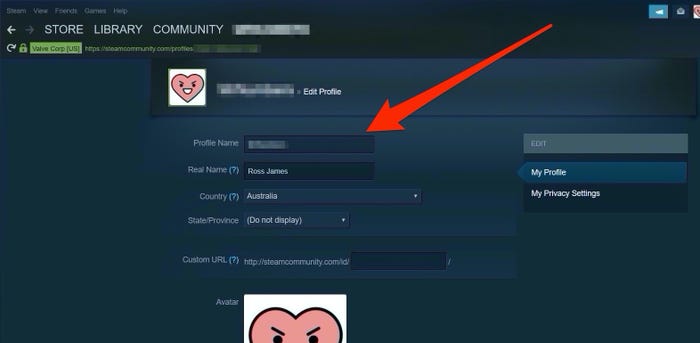
Steam will save all your old usernames so that you can be found more easily after changing your name. If you don’t want this, go back to your profile page and click on the arrow next to your username. Select “Delete previous aliases”.
Conclusion
There you go, changing the name of your Steam profile is really that simple. It literally takes seconds. It should be noted, however, that some games don’t use your profile name. With games like PubG, users have to create an alias when they first load the game. This alias is separate from your Steam profile name, so if you change it, your PubG alias will not change.
However, most games do, so I wouldn’t worry too much about that.
If you have any questions about this process, feel free to write us a comment in the section below.
https://steamcommunity.com/discussions/forum/1/1700541698700127183/
Expert Tip: This repair tool scans the repositories and replaces corrupt or missing files if none of these methods have worked. It works well in most cases where the problem is due to system corruption. This tool will also optimize your system to maximize performance. It can be downloaded by Clicking Here
