Updated February 2025: Stop getting error messages and slow down your system with our optimization tool. Get it now at this link
- Download and install the repair tool here.
- Let it scan your computer.
- The tool will then repair your computer.
Microsoft’s new chromium-powered Edge Insider browser supports profiles, a feature that will be new to Edge users currently included in Windows 10. Profiles allow multiple people to use a single browser installation. They can also be used to split your data so that you don’t have to switch to incognito mode or use another browser to access work pages.
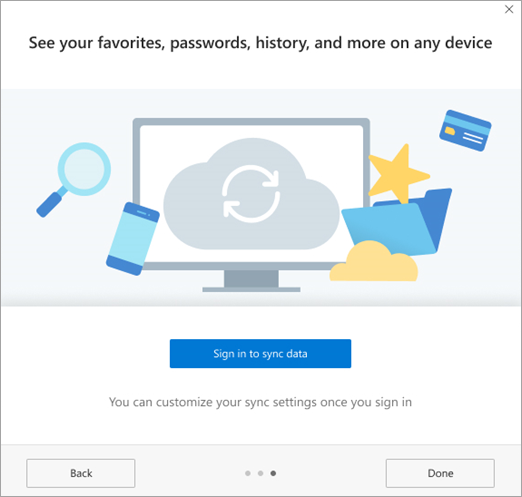
Profiles have their own individual identity. Bookmarks, settings and extensions you add to one profile do not take effect in any of the other profiles. Profiles are therefore ideal for sharing access to your browser with another user or for separating your work and personal browsing.
By default, you start with a single profile. To add or change your profile, click on the profile photo icon to the right of the address bar. The profile pop-up window will then open, where you can add a new profile, switch between profiles, or start a guest session. The latter option creates a temporary profile that does not retain data from one session to the next.
Creating Multiple User Profiles in Microsoft Edge
When you install the new Edge browser, your user profile is changed to a default profile called Profile 1 without customization. When you sign in to your Microsoft account, this profile is linked to your account so that you can share bookmarks and settings on different devices.
February 2025 Update:
You can now prevent PC problems by using this tool, such as protecting you against file loss and malware. Additionally, it is a great way to optimize your computer for maximum performance. The program fixes common errors that might occur on Windows systems with ease - no need for hours of troubleshooting when you have the perfect solution at your fingertips:
- Step 1 : Download PC Repair & Optimizer Tool (Windows 10, 8, 7, XP, Vista – Microsoft Gold Certified).
- Step 2 : Click “Start Scan” to find Windows registry issues that could be causing PC problems.
- Step 3 : Click “Repair All” to fix all issues.
To add a second profile to Microsoft Edge, click the User Profile icon in the upper right corner of the Edge browser. This icon is located between the bookmarks icon and the hamburger menu icon.
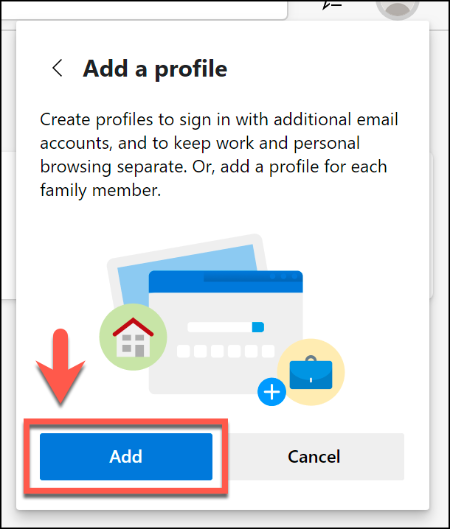
- When it is pressed, click the “Add Profile” button.
- Click the “Add” button on the “Add Profile” menu that appears.
- This creates a second empty user profile in Microsoft Edge, called Profile 2. A new Edge browser window will automatically open with this new profile.
- You can then log into a Microsoft account to customize it, or you can keep it as a local profile. To log in to your Microsoft account, select the User Profile icon in the upper right corner, and then click Login to start the process.
- If you use Windows 10, you can select the same Microsoft account as your Windows 10 user account. Otherwise, you must click “Microsoft Account” or “Work or School Account” to log in.
- Click the “Next” button to continue. Edge will ask you if you want to synchronize your new profile so that you can use the same extensions and settings and share browsing history and bookmarks across multiple devices.
- Click “Sync” to authorize it or click “No”, please deny authorization.
Switching Between Profiles
To switch from one profile to another, simply click on the profile icon and select the profile you wish to work under.
You can also click “Browse as Guest” to switch to a temporary guest profile.
To edit or delete user profiles in Edge, click the profile icon, and then click Manage Profile Settings. All of your profiles appear on this page. If you choose to delete a local profile, be aware that you cannot restore your settings, history, or data. They will be gone forever.
Separate user profiles are a useful feature. You can use any profile without closing the others. For example, if you want to take a break in your work browser, you can switch to your personal profile and leave the other one open in the background. It’s a way to have a little fun when work gets boring.
Expert Tip: This repair tool scans the repositories and replaces corrupt or missing files if none of these methods have worked. It works well in most cases where the problem is due to system corruption. This tool will also optimize your system to maximize performance. It can be downloaded by Clicking Here
