
This GIMP tutorial will teach you how to create an effect similar to the one used at MSNBC.com.
The orignal tutorial can be found here. all credits go to Fabio from psdtuts.com, I’m just demonstrating how the effect can be done in GIMP.
Step 1
Depending on what your going to use the effect for pick a suitable canvas size..i’m going to create a 600×450 to fit the width of the site and fill the background to Black.
Step 2
Grab the “Blend tool” and set your foreground color to 28188f and background color to black and in the “Tools options” dialog under Gradient select FG to BG (RGB) and shape to Radial.

Step 3
Now apply the the gradient from centre to lower bottom corner.

This is how it should look

Step 4
This step isn’t 100% as in the PS tutorial but close enough :).
Now create a new layer fill it with black then go to Filters>Renders>Clouds>Difference clouds. in the dialog set the following values:
- -Random: 3
- -Tick Turbulent option
- -Detail: 15
- -X size: 16
- -Y size: 0.1

Step 5
Now will sharpen the image to give it better detail to the lines. go to Filters>Enhance>Sharpen and set to 72

Step 6
Create a new layer.Now i used the pre-made Gradient that comes with GIMP 2.4 named which isn’t exactly the same as the one Fabio used but it will do.
Now Grab the “Blend Tool” and in the “Tools options” dialog select “Full saturation spectrum CW” as your Gradient and set the shape to Linear and then apply it horizontally.

Step 7
Next change the the Mode to Overlay and then duplicate the layer.

you should have something like this

Step 8
Now will merge all the layers except the background so unclick the “Eye” icon infront of the “Background layer” then right click>Merge Visible layers.

Step 9
Now re click the eye icon. Grab the “Free Select tool” and draw a wavy selection then go to Select>Feather and set it to 70.

Step 9
Now for the final step. right click on the Rainbow layer with your selection still active and click on “Add Layer mask” and select the Selection option.

Final Result
its a simple effect that can be used in a range of designs with little tweaks here and there.

As always the XCF GIMP source file can be downloaded from the link below under Attachments.
