Colourful glowing text effect

Been a while since I’ve created a text effect tutorial so I decided I’d do one. In this tutorial I will show you how to create a colourful text effect using the gradient blend and blur effects.
This is the final result of this tutorial

Step 1
Create a new image canvas, 600×450 is what i used. fill the background layer with solid black using the bucket fill tool.

Step 2
Create a new layer name it “Blue gradient” and then grab the gradient fill tool, now in the tool options select “Deep Blue” gradient and then apply it so that the light cyan blue is in he bottom right corner and the dark blue in the top left corner. see the images below for example.

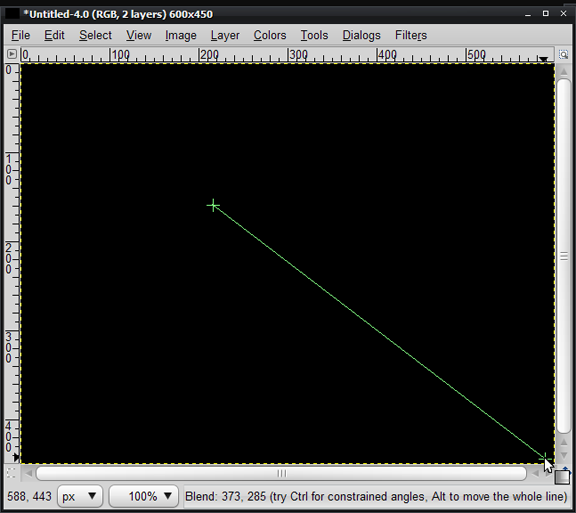

Step 3
Now Duplicate our “Blue gradient layer” and use the Flip tool to horizontally flip the layer.

Step 5
We wan’t to change the color, so go to the menu and click on Colors>colorize and set the values to Hue:293 Saturation:100 Lightness:7.

Step 6
Set the purple gradient layer to addition mode and adjust the opacity of both layers to 30.

This is how it should look.

Step 7
Now we’ll add the text bit. select your preferred font i chose Georgia Bold Italic for this.

Step 8
Right click on the text layer and at the bottom of the menu click on “Alpha to selection”, once you have the selection around the text delete the text layer while making sure the selection is still active.

Step 9
Now Create a new layer name it “Text”, Grab the Gradient fill tool and select the “full saturation spectrum” gradient, now apply the gradient from left to right while holding down the CTRL key to make it straight.


Step 10
With the selection around the “Text” still active create a new layer name it text2 and fill it with solid white.

Step 11
Agian with the selection still active create a new layer and name it “Text3” and this time fill it with solid black, now you can deselect by going to select>none from the menu.

Step 12
Now go to the layers dialog and hide the layers text2 and text3.

Step 13
Select the layer “text” and in the menu go to filters>blur>Gaussian blur and set the blur to 10.

Step 14
Now you can unhide the text2 layer and as we did in step 13 go to filters>blur>garssuian blur but this time set the blur to 5.

Step 15
Unhide our text3 layer and set the mode to overlay.

The steps we did from step 7 till now should be repeated for the heart shape.
Step 16
The heart shape I used is from the windows webdings font, Using the text tool select webdings font and type in a capital Y for it show, to get the same effect as the inspiration text repeat as we did in step 7 to step 15.

Step 17
For the final wavy lines in the backgrounds I used a free photoshop brush that can be downloaded fromQbrushes, to install these photoshop brush into GIMP simply place the .abr file in GIMP’s brush folder, then click on the refresh button found in the brushes dialog, once you have them installed simply select the colour white and apply it as shown in my example on a new layer.

finally set the layer mode of the lines brush layer to Overlay.

Pretty cool aye? its simple and I go into too much details sometimes, but that’s because I know there are a lot of new gimp users around that would find it helpful or at least I hope it dose :).
Here is something i came up with while playing with the steps a bit.

The gimp source file is attached below for download. also please use our forum for help with any steps.
If need some guidance for 1Y0-A18 dumps & ase practice test exams then get the latest testking 000-979 compiled by our certified experts to help you pass 642-583 exam in first attempt of testking 70-516.
