Updated February 2025: Stop getting error messages and slow down your system with our optimization tool. Get it now at this link
- Download and install the repair tool here.
- Let it scan your computer.
- The tool will then repair your computer.
The learning tools are integrated with the Microsoft Edge browser, which gives readers in your class more options for interacting with the text. Use the learning tools in Microsoft Edge to have any web page or PDF file read aloud to you as you follow the words on the screen.
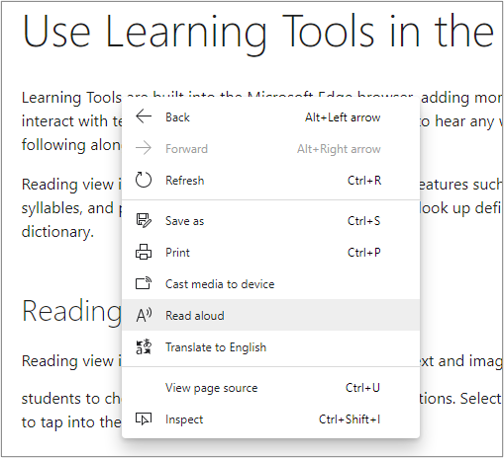
The immersive reader in Microsoft Edge now has learning tool features such as reading aloud, page topics, text size, syllables, and word highlighting.
Let Microsoft Edge Read your E-books Aloud
This new feature also supports all non-storable EPUB files. Currently the list of supported languages is limited to the following languages: r-EG, ca-ES, da-DK, de-DE, en-AU, en-CA, en-GB, en-IN, en-US, es-ES, es-MX, fi-FI, fr-CA, fr-FR, it-IT, ja-JP, nb-NO, nl-BE, nl-NL, pt-BR, pt-PT, sv-SE, tr-TR, zh-CN.
February 2025 Update:
You can now prevent PC problems by using this tool, such as protecting you against file loss and malware. Additionally, it is a great way to optimize your computer for maximum performance. The program fixes common errors that might occur on Windows systems with ease - no need for hours of troubleshooting when you have the perfect solution at your fingertips:
- Step 1 : Download PC Repair & Optimizer Tool (Windows 10, 8, 7, XP, Vista – Microsoft Gold Certified).
- Step 2 : Click “Start Scan” to find Windows registry issues that could be causing PC problems.
- Step 3 : Click “Repair All” to fix all issues.
The new ebook section allows users to change the font and size of text and to create bookmarks. You can use the table of contents or the search bar at the bottom of the browser to browse your ebook collection and ask Cortana to define certain words. You can also use Edge to read your favorite eBooks even when you are offline.
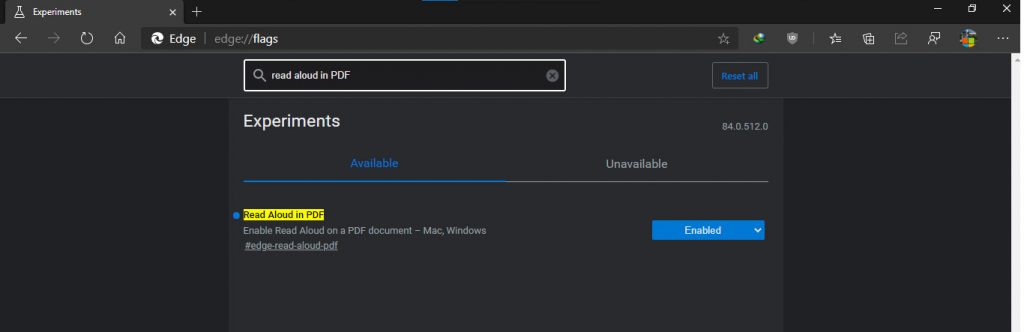
To enable PDF Files to be Read aloud in Microsoft Edge Chromium
- Open Microsoft Edge.
- Type in the address bar: edge://flags/#edge-read-aloud-pdf.
- Select Enabled from the drop-down menu next to the Read aloud PDF option.
- Restart Microsoft Edge.
You’re done! Now open a PDF file in Microsoft Edge and click Read Aloud from the menu. The usual options such as speed and language can also be customized for PDFs.
Conclusion
If you want to use a special eBook reader (also called an ePub reader) for your Windows 10 device, see our Top 10 Tools list. Have you tested the new Microsoft Edge eBook experience? Let us know what you think in the “Comments” section below.
Expert Tip: This repair tool scans the repositories and replaces corrupt or missing files if none of these methods have worked. It works well in most cases where the problem is due to system corruption. This tool will also optimize your system to maximize performance. It can be downloaded by Clicking Here
