Updated February 2025: Stop getting error messages and slow down your system with our optimization tool. Get it now at this link
- Download and install the repair tool here.
- Let it scan your computer.
- The tool will then repair your computer.
Beginning with Windows 10 version 2004, the next Windows 10 feature update and the first feature update of 2020, Microsoft will make it easier for administrators to manage dedicated storage. Specifically, Microsoft has added DISM options that can be used to verify, enable, or disable reserved storage on devices running this version of Windows 10.
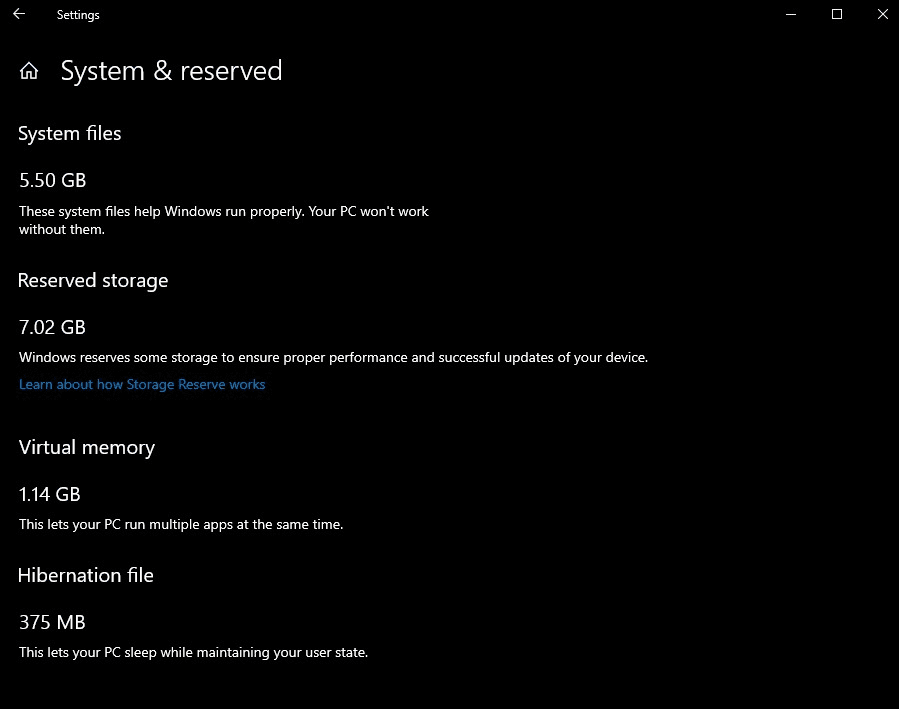
Previously, it was necessary to modify the registry on the Windows 10 device to enable or disable Reserved Storage.
What is Reserved Storage?
Upgrading Windows requires a certain amount of free space. Updates cannot be installed if your PC does not have enough free space. With the last update, dated May 2019, Microsoft is trying to solve this problem by reserving disk space for future updates.
If you did not have enough free space on your PC before, Windows could not install the updates properly. The only solution is to free up disk space before continuing.
With “reserved space”, Microsoft ensures that Windows 10 reserves at least 7 gigabytes of space on your hard drive so that updates can be downloaded, regardless of how much space you have.
If the reserved space is not used by update files, it is used for applications, temporary files, and system caches, improving the day-to-day operation of your PC.
In other words, reserved space does not mean that Windows uses 7 GB of additional space – it probably stores temporary files that would normally be stored elsewhere on your system disk.
February 2025 Update:
You can now prevent PC problems by using this tool, such as protecting you against file loss and malware. Additionally, it is a great way to optimize your computer for maximum performance. The program fixes common errors that might occur on Windows systems with ease - no need for hours of troubleshooting when you have the perfect solution at your fingertips:
- Step 1 : Download PC Repair & Optimizer Tool (Windows 10, 8, 7, XP, Vista – Microsoft Gold Certified).
- Step 2 : Click “Start Scan” to find Windows registry issues that could be causing PC problems.
- Step 3 : Click “Repair All” to fix all issues.
/Set-ReservedStorageState
Determines the status of the reserved memory. This command line option is only supported for Windows online images. If reserved memory is used, it may not be able to be disabled and the following error is returned: This operation is not supported when using reserved memory. Please wait until maintenance is completed and try again later. Changes in the status of the reserved memory are indicated in the Sysprep generalized Windows images.
The syntax:
cmd
Copy
/Set-ReservedStorageState /State:
Examples :
cmd
Copy
DISM.exe /Online /Set-ReservedStorageState /State:Enabled
DISM.exe /Online /Set-ReservedStorageState /State:Disabled
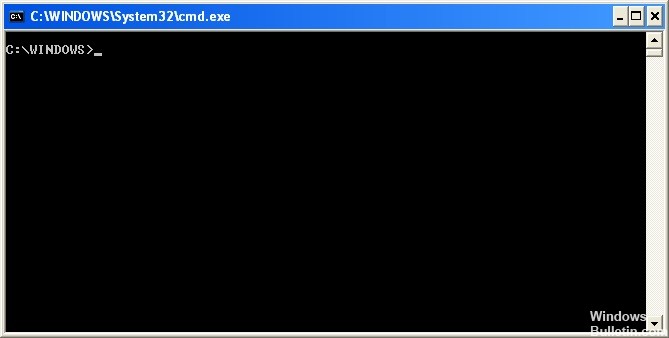
/Get-ReservedStorageState
Obtains the current status of the reserved memory. This command line option is supported with the Windows online image.
Syntax:
cmd
Copy
DISM.exe /Online /Get-ReservedStorageState
Conclusion
When Windows 10 is performing a maintenance operation, such as installing an update, you cannot enable or disable the reserved memory function. The operation will fail. You should try running the corresponding DISM command later.
https://docs.microsoft.com/en-us/windows-hardware/manufacture/desktop/dism-storage-reserve
Expert Tip: This repair tool scans the repositories and replaces corrupt or missing files if none of these methods have worked. It works well in most cases where the problem is due to system corruption. This tool will also optimize your system to maximize performance. It can be downloaded by Clicking Here
