Updated July 2024: Stop getting error messages and slow down your system with our optimization tool. Get it now at this link
- Download and install the repair tool here.
- Let it scan your computer.
- The tool will then repair your computer.
Each of us has accidentally pressed the “Caps Lock” key or the “Num Lock” key at some point. You then enter a password and wonder why it doesn’t work. Wouldn’t it be nice to see the status of your Caps Lock and Num Lock keys at a glance?
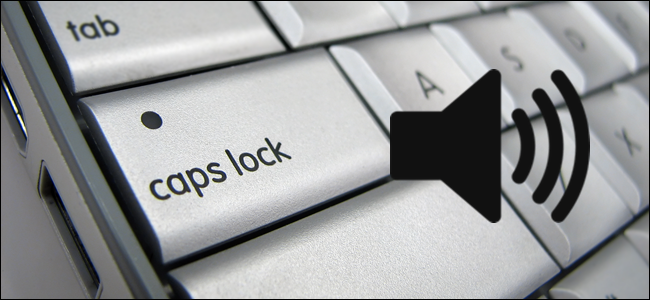
Fortunately, Windows 10 provides a way to turn on audio and visual notifications when you activate the Caps Lock, Num Lock, or Scroll Lock keys so that you can turn them off immediately if you press them by mistake. If you need a better visual display (like the one in the image above), you’ll need to use the software provided by your PC manufacturer (scroll down to learn more).
Turn on or off Caps Lock and Num Lock Sound Notifications in Windows 10 Settings
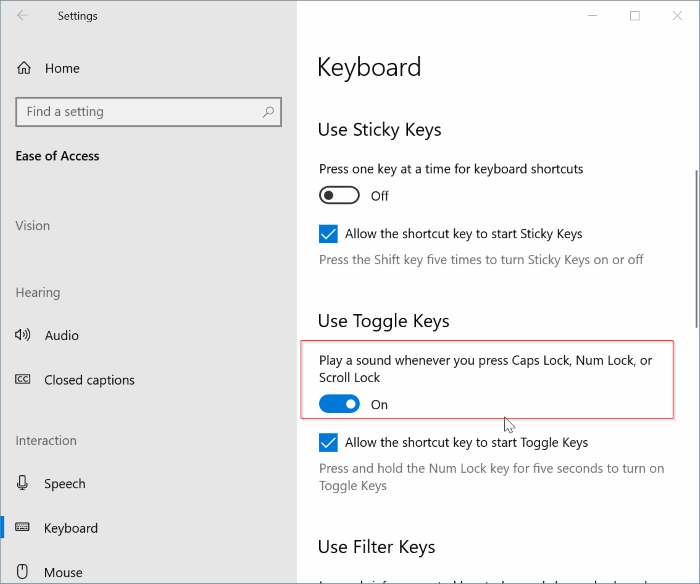
- Open the Settings application. Go to the Easy Access > Keyboard page.
- On the Keyboard Settings page, scroll down to display the Use Shift Keys section.
- Turn on sound when you press Caps Lock, Num Lock, or Scroll Lock to hear a sound when you press one of these keys.
- Turn off the same option if you do not want to hear sound when you press any of these keys.
Enable Caps Lock and Num Lock Visual Notifications in Windows 10
July 2024 Update:
You can now prevent PC problems by using this tool, such as protecting you against file loss and malware. Additionally, it is a great way to optimize your computer for maximum performance. The program fixes common errors that might occur on Windows systems with ease - no need for hours of troubleshooting when you have the perfect solution at your fingertips:
- Step 1 : Download PC Repair & Optimizer Tool (Windows 10, 8, 7, XP, Vista – Microsoft Gold Certified).
- Step 2 : Click “Start Scan” to find Windows registry issues that could be causing PC problems.
- Step 3 : Click “Repair All” to fix all issues.
Used to visually display warning messages in Windows 10 when you use Caps Lock or Num Lock:
- Select the Windows icon in the taskbar.
- Select Settings (gear icon).
- Select “Ease of Access”.
- Select Keyboard in the left pane.
- Navigate to Use Shift Keys.
- Set the playback sound when you press the Caps Lock key, Number Lock key, or Scroll Lock key to On.
- Select the Windows icon, Settings, Easy Access, Audio.
- Select an option from the Show audio alerts visually drop-down list.
Visual Display for Caps Lock & Num Lock with OEM Software
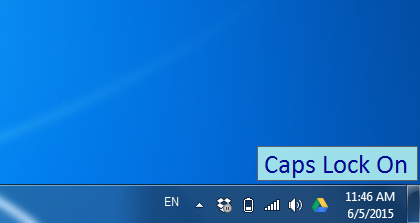
Most notebook manufacturers add visual indicators for caps lock and number lock to the keyboard software. Some manufacturers offer a separate service for this. For example, Lenovo offers a tool called Lenovo Utility that enables and disables visual indicators for Caps Lock and Num Lock.
Check your PC manufacturer’s web site or contact the manufacturer to find out if there is software that enables visual displays for Caps Lock and Num Lock. If you are using a Lenovo notebook, get the utility from this site.
https://support.lenovo.com/ph/en/solutions/ht080929
Expert Tip: This repair tool scans the repositories and replaces corrupt or missing files if none of these methods have worked. It works well in most cases where the problem is due to system corruption. This tool will also optimize your system to maximize performance. It can be downloaded by Clicking Here
