Updated July 2024: Stop getting error messages and slow down your system with our optimization tool. Get it now at this link
- Download and install the repair tool here.
- Let it scan your computer.
- The tool will then repair your computer.
Windows Hello is a useful feature for Windows 10 that provides biometric security on your PC by entering by face or fingerprint. This requires a fingerprint scanner or a special camera array, for example. B. Intel RealSense.
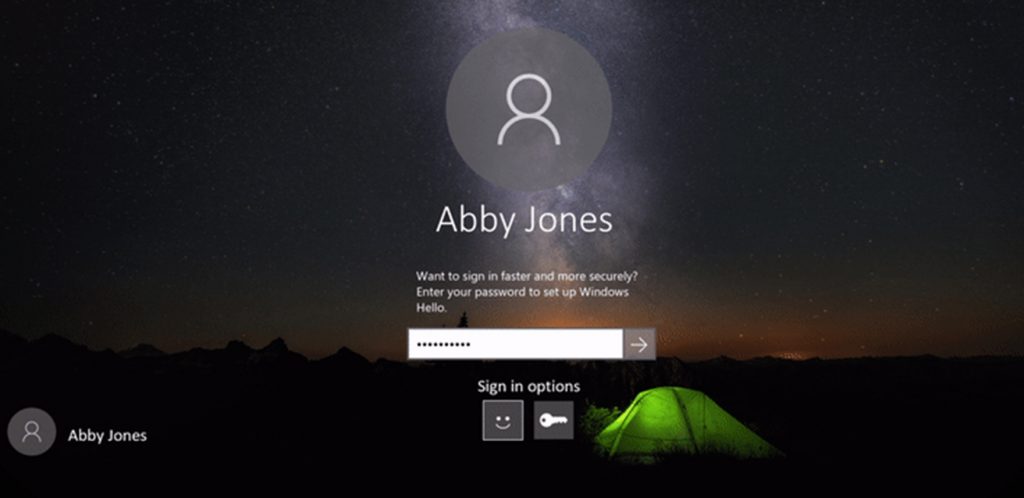
Using a fingerprint sensor or a special built-in or external camera, such as Intel SDK, you can configure Windows Hello to log into your computer without entering a password and verify your identity. Log in to some applications or even do some shopping in the store.
However, if users do not need this extra level of security or if they share systems with other people. You can disable these biometric security features in Windows. You can only disable login settings or completely disable biometric devices.
There are several ways to disable face recognition and fingerprint registration in Windows 10. The most common options are settings in Windows settings or via Device Manager. However, there are other methods as well, for example. B. Group Policy Editor and Registry Editor. These methods even completely disable the functionality of Windows settings.
Remove Face Recognition in Windows 10 or Login by fingerprint
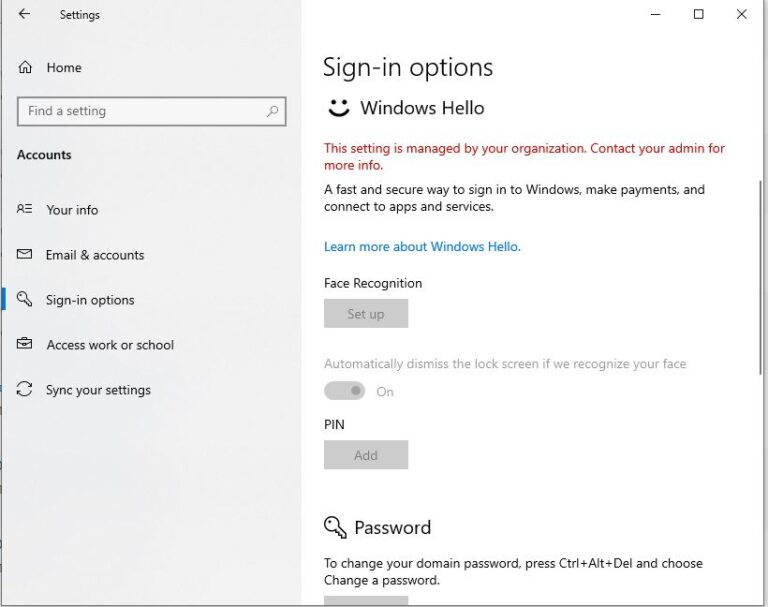
- Press the Windows Logo + I key combination to open the Settings application and go to Accounts -> Login Options. On the right pane, find the Windows Hello section and click the Delete button in the Face Recognition or Fingerprint section.
- After performing these actions, you can log back into Windows 10 with your password.
Disabling Windows Hello biometrics using Group Policy
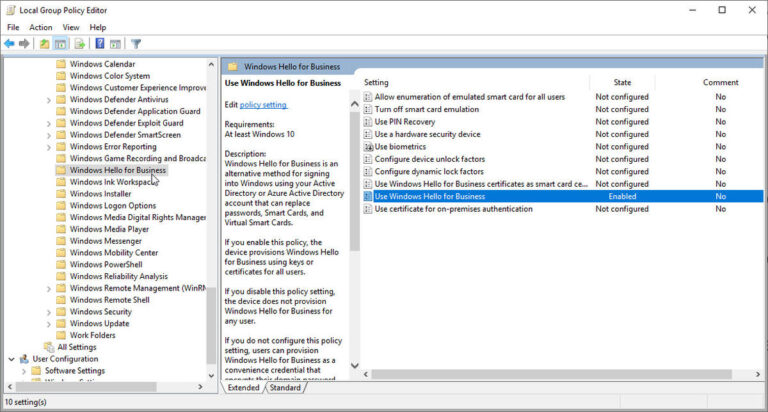
- Open the Local Group Policy editor and go to: Computer Configuration -> Administrative Templates -> Windows Components -> Biometrics. On the right pane, double-click the “Allow biometrics” policy.
- Select the Disabled option. Click Apply, and then click OK.
- The Windows Hello function will now be removed from the lock screen. When you open the Settings application and go to the Login Settings page, Windows Hello should say, “Face and fingerprint recognition is not available on this device”.
July 2024 Update:
You can now prevent PC problems by using this tool, such as protecting you against file loss and malware. Additionally, it is a great way to optimize your computer for maximum performance. The program fixes common errors that might occur on Windows systems with ease - no need for hours of troubleshooting when you have the perfect solution at your fingertips:
- Step 1 : Download PC Repair & Optimizer Tool (Windows 10, 8, 7, XP, Vista – Microsoft Gold Certified).
- Step 2 : Click “Start Scan” to find Windows registry issues that could be causing PC problems.
- Step 3 : Click “Repair All” to fix all issues.
Use the Registry editor to disable Windows Hello biometric data.

- Open the registry editor and go to: HKEY_LOCAL_MACHINE \ SOFTWARE \ Microsoft \ Biometrics. If the biometric key is not available, you must create it.
- Right click on “Biometrics” and select “Create” -> “DWORD value (32 bits)”. Name it Enabled and leave its data value equal to 0. (0: do not allow the use of biometrics; 1: allow the use of biometrics)
- Close the registry editor and reboot your computer for the changes to take effect.
More about Windows Hello
Windows Hello provides biometric logon capabilities for Windows 10 users. Users can log into their computers and applications by scanning the iris of an eye, face or fingerprint. To run Hello applications, your computer needs the right hardware. For example, iris and face scanning require infrared cameras, and fingerprint scanners require fingerprint registration. Authentication for fingerprint scanning is also available recently.
Credentials are stored using asymmetric encryption and are associated with the biometric authentication methods of your choice.
There have been confidentiality issues associated with Hello and biometric login procedures in general. Given the amount of data that Windows 10 collects by default in its configuration, there are several reasons to be cautious. However, there is no indication that Microsoft is collecting your fingerprint.
Expert Tip: This repair tool scans the repositories and replaces corrupt or missing files if none of these methods have worked. It works well in most cases where the problem is due to system corruption. This tool will also optimize your system to maximize performance. It can be downloaded by Clicking Here
