Updated February 2025: Stop getting error messages and slow down your system with our optimization tool. Get it now at this link
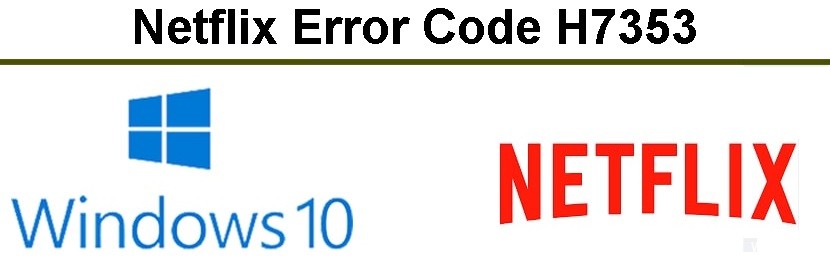
Netflix is considered the most popular streaming service in the world. It provides its subscribers with access to an extensive library of movies, documentaries, and TV shows. Although Netflix is a reliable streaming platform, sometimes users receive an H7353 error code, or more commonly known as Netflix error code H7353.
In this troubleshooting post, we will discuss how to resolve the H7353 error code on Netflix on a Windows 10 computer.
What causes Netflix error code H7353?
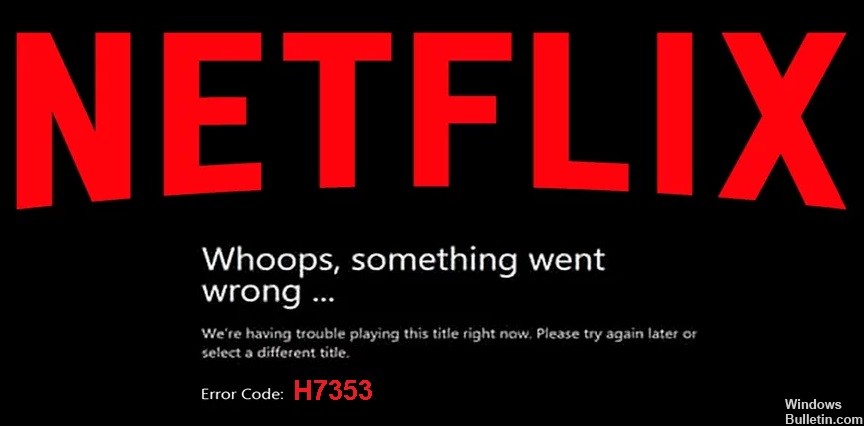
- Lack of Edge or IE security updates
- Non-functioning Netflix cache or cookies
How to resolve Netflix error code H7353?
You can now prevent PC problems by using this tool, such as protecting you against file loss and malware. Additionally, it is a great way to optimize your computer for maximum performance. The program fixes common errors that might occur on Windows systems with ease - no need for hours of troubleshooting when you have the perfect solution at your fingertips:February 2025 Update:
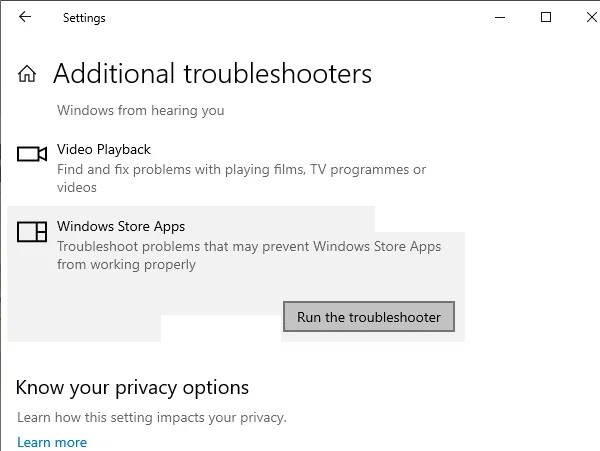
Launch the Windows Store troubleshooter
- Use the Windows+I keyboard shortcut to go to the Settings page.
- Then go to the Update and Security section.
- Then select Troubleshooting on the left menu bar.
- Scroll to the bottom of the page and click on Windows Store Apps.
- Click Run Troubleshooting and wait for it to complete.
- Then restart your computer and check if the Netflix error code H7353 has been fixed or not.
Deleting cookies from your browser
- Launch the Edge browser on your computer.
- Use Ctrl+Shift+Del to bring up the Clear Browser Data pop-up window.
- Then select cookies and other browsing data, as well as cached images and files.
- Finally, click Delete Now. After deleting this data, restart your browser.
- Now login to Netflix and check if the error code H7353 has been fixed or not.
Reinstalling the Netflix app in Windows 10
- Go to the Start menu and find Netflix.
- Just below the list of apps, you’ll see a few more options.
- Select Uninstall and follow the instructions on the screen to remove the app from your computer.
- After that, go to the Microsoft Store and download the latest version of Netflix.
- Once the installation is complete, run the program and check if it has resolved the Netflix error code H7353.
Expert Tip: This repair tool scans the repositories and replaces corrupt or missing files if none of these methods have worked. It works well in most cases where the problem is due to system corruption. This tool will also optimize your system to maximize performance. It can be downloaded by Clicking Here
Frequently Asked Questions
What does Netflix error code H7353 mean?
If the error code H7353 appears on your Windows computer, it usually indicates that there is information stored on your computer that needs to be updated.
Why do I keep getting Netflix error codes?
Either your internet isn't working properly, or your player has data that needs to be updated. If this is the case, Netflix recommends deleting data from the app and restarting your playback device. If the problem seems to be connectivity related, you can also restart your home Wi-Fi network.
What should I do if Netflix keeps reporting errors?
- Turn off your smart TV or unplug it from the network.
- Unplug the modem (and the WLAN router if it is a separate device) from the network for 30 seconds.
- Reconnect the modem and wait until the new indicators light up.
- Turn the smart TV back on and try Netflix again.
