Updated December 2024: Stop getting error messages and slow down your system with our optimization tool. Get it now at this link

Some users have reported that they are unable to install pending Windows updates and instead receive an error message with error code 80240025. This error has been reported not only in Windows 10, but also in Windows 7 and Windows 8.1.
Here, we will discuss the causes of this error code and recommended troubleshooting solutions you can try to fix Windows Update error code 80240025 in Windows 10.
What causes Windows Update error 80240025?

- Incorrect configuration
- Malicious organizations
- Unstable Internet access
- Damaged Windows file system
- Defective Windows Registry entries
- Windows Update service disconnected
- Defective Windows Update component
How to fix Windows Update error 80240025?
You can now prevent PC problems by using this tool, such as protecting you against file loss and malware. Additionally, it is a great way to optimize your computer for maximum performance. The program fixes common errors that might occur on Windows systems with ease - no need for hours of troubleshooting when you have the perfect solution at your fingertips:December 2024 Update:
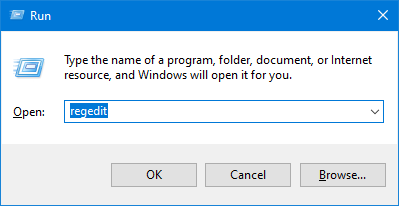
Disable registry key
- Press Windows + R to open the Run dialog box.
- Type Regedit in the text box of the dialog box and press Enter to start the Windows registry.
- Once you’re in the Windows registry, navigate to the following location.
HKEY_USERS\S-1-5-18\Software\Microsoft\WindowsCurrentVersion\Policies\WindowsUpdate - Find DisableWindowsUpdateAccess in the right pane of the window and double-click it.
- In the Value data field, type 0 and press Enter.
- Finally, restart your computer to save your changes and make sure the problem is resolved.
Resetting Windows Update components
- Type cmd in the search box and click Run as administrator to run the command prompt with administrator privileges.
- In the command prompt window, type the commands below and press Enter after each command to execute it.
- These commands stop all Windows update services.
net stop wuauserv
net stop cryptSvc
net stop bits
net stop msiserver - Then sequentially execute the commands below.
net start wuauserv
net start cryptSvc
net start bits
net start msiserver - Finally, reboot the computer and check if resetting the components of the update has resolved the error.
Expert Tip: This repair tool scans the repositories and replaces corrupt or missing files if none of these methods have worked. It works well in most cases where the problem is due to system corruption. This tool will also optimize your system to maximize performance. It can be downloaded by Clicking Here
