Updated February 2025: Stop getting error messages and slow down your system with our optimization tool. Get it now at this link
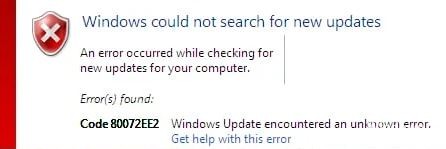
If you get Windows Update error code 80072EE2 when checking for updates, chances are the Windows Update storage folder is corrupt and needs to be re-created or there is a policy in the Windows registry that defines an automatic update server.
Problem description: Error code 80072EE2 was received when Windows tried to check for updates through Windows Update.
In this article, you will find detailed instructions on how to fix the error “Code 0x80072EE2” in Windows Update.
What causes Windows Update error 80072ee2?
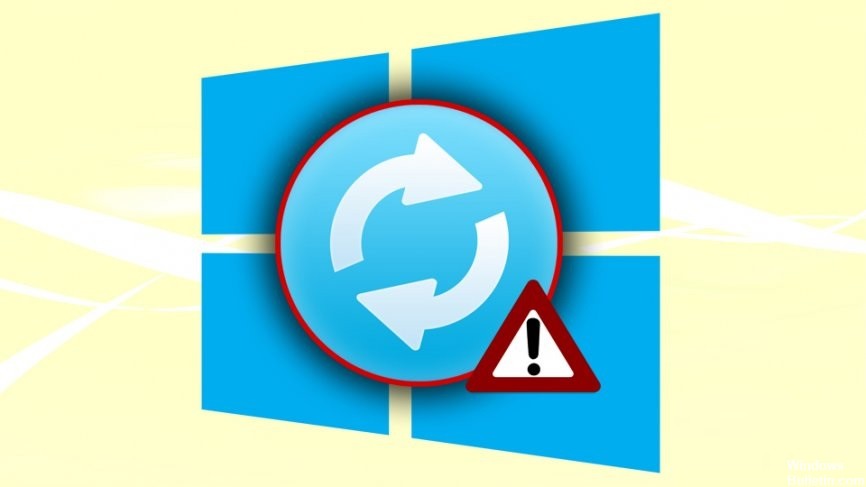
This error probably means that your Windows Update folder is corrupted. This error occurs when the Windows update process fails. This type of error message can occur when you try to install new updates on your Windows PC. When you try to update your Windows PC, the update fails and this Windows Update error code 80072ee2 is displayed.
How to resolve Windows Update error 80072ee2?
You can now prevent PC problems by using this tool, such as protecting you against file loss and malware. Additionally, it is a great way to optimize your computer for maximum performance. The program fixes common errors that might occur on Windows systems with ease - no need for hours of troubleshooting when you have the perfect solution at your fingertips:February 2025 Update:
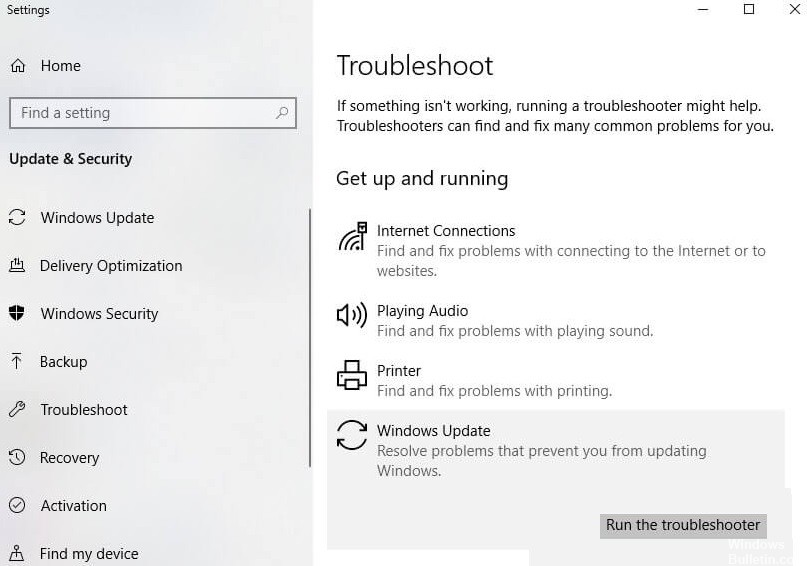
Launch the Windows Update troubleshooter
- Open the Control Panel.
- In the small icons view, select Troubleshooting.
- In the System and Security section, click Troubleshoot Windows Update.
- Click Next.
- The Troubleshooter will now begin to identify problems.
Remove problematic Windows Update content and registry keys
- Press Win+R (the key with the Windows logo and the R key) at the same time. This will open the Run dialog box.
- Type services.MSC in the startup window and click OK.
- Locate the Windows Update service. Right-click on it and select Stop from the context menu.
- Open C:\WindowsSoftwareDistribution and delete all its contents.
- Restart the Windows Update service. Right-click the Windows Update service and click the Run button.
- Open the Run dialog box again. Type Regedit in the Run field and click OK. The registry editor will open.
- In the registry editor, go to HKEY_LOCAL_MACHINE\SOFTWARE\Policies\Microsoft\WindowsUpdate.
- In the right pane, you will see the WUServer and WUStatusServer keys. Right-click on each of them and select Delete.
- Open Tools again. Check to see if the Windows Update service is running.
- If it is stopped, start it up.
Expert Tip: This repair tool scans the repositories and replaces corrupt or missing files if none of these methods have worked. It works well in most cases where the problem is due to system corruption. This tool will also optimize your system to maximize performance. It can be downloaded by Clicking Here
Frequently Asked Questions
How do I fix error code 80072ee2?
- Edit the registry.
- Run the Windows Update troubleshooter.
- Uninstall the software distribution.
- Refer to the official Microsoft documentation.
- Reset the Windows Update modules completely.
How do I fix error 80072ee2?
- Open Windows settings with Win + I and go to Update and Security - Troubleshooting.
- Select Windows Update and click Launch Troubleshooter.
- Wait for the system to do all the necessary checks, reset Windows Update, and check that everything works.
What is error code 80072ee2?
If you get a Windows Update error code 80072EE2 when checking for updates, chances are the Windows Update storage folder is corrupt and needs to be recreated, or there is a policy in the Windows registry that defines the automatic update server.
