Updated November 2024: Stop getting error messages and slow down your system with our optimization tool. Get it now at this link
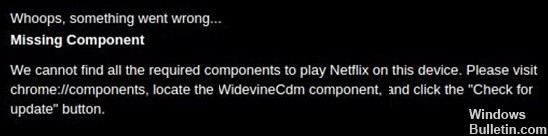
If you stream media from platforms such as Netflix using Google Chrome, you may have encountered the “Widevine Content Decryption Module” error. This often happens when playing DRM (Digital Rights Management) protected content, such as HTML 5 videos protected by DRM. Below we’ve compiled comprehensive information about Widevine CDM and everything you need to know about it to have a seamless streaming experience.
As we mentioned earlier, the Widevine Content Decryption Module is used to play DRM-protected videos. If you remove or disable this component, you won’t be able to play DRM-protected content, i.e. content from Netflix, Spotify, Amazon Prime, etc. Browsers such as Chrome and Mozilla use this component.
The “Widevine content decryption module” error can occur for a variety of reasons. Below we have listed which you need to check in order to apply the solution accordingly.
What causes “Widevine Content Decryption Module”?
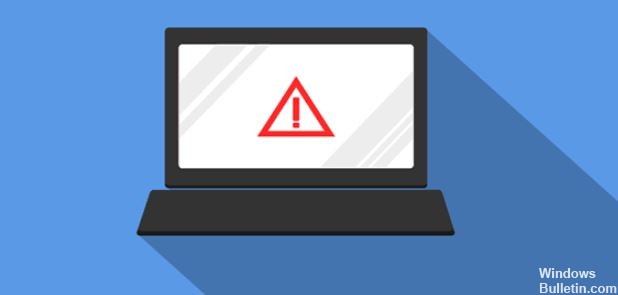
- The error is caused because Widevine Content Decryption Module is outdated. Therefore, you should update it.
- It is also possible that security software, such as antivirus software, is responsible for the error that occurs. It is also possible that the security software installed on your device is preventing you from updating the plugin.
How to fix the “Widevine Content Decryption Module” error?
You can now prevent PC problems by using this tool, such as protecting you against file loss and malware. Additionally, it is a great way to optimize your computer for maximum performance. The program fixes common errors that might occur on Windows systems with ease - no need for hours of troubleshooting when you have the perfect solution at your fingertips:November 2024 Update:
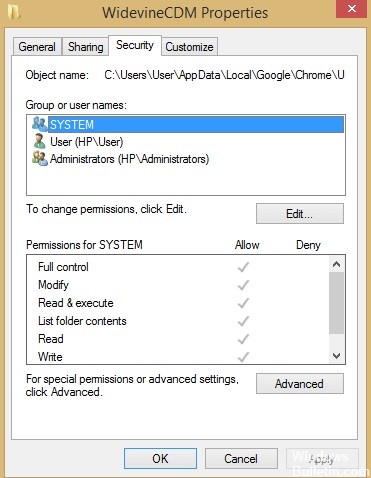
Make sure that you have been granted full access to the Widevine content decryption module
- Press the Windows + R key.
- Type the following command in the box and press Enter: %userprofile%/appdata/local
- Go to Google -> Chrome -> User Data.
- Find WidevineCdm in the list, right-click on it and select “Properties” in the menu.
- Check the Security tab and make sure you have full access to the folder. If you see a checkmark next to “Full
- Control”, that means you have full access.
Reinstall Chrome
- Run Windows Key + R’s Run window.
- Then type appwiz.cpl in the box and press Enter.
- Scroll through the list of apps, select Chrome, and click Uninstall.
- After uninstalling Chrome, download it again.
- After downloading it, install it and see if that solves the problem.
Uninstall, reinstall and update the plugin
- Press the Windows + R key.
- Type the following command in the box and press Enter: %userprofile%/appdata/local.
- Go to Google -> Chrome -> User Data.
- Browse through the list of folders and find WidevineCdm, right-click it and select Delete.
- Launch the Task Manager.
- Right-click on the Chrome entry and select Stop Task.
- Update the plugin.
- Reboot your computer.
Update the plugin to decrypt Widevine content
- Open Chrome, type the following text into the address bar, and press Enter:
chrome://components/. - Find Widevine content decryption plugin and select Check for updates.
- Refresh the page, and if you see an “Up to date” message, it means that your plugin has been updated.
- Reboot your computer and check if the problem persists.
Expert Tip: This repair tool scans the repositories and replaces corrupt or missing files if none of these methods have worked. It works well in most cases where the problem is due to system corruption. This tool will also optimize your system to maximize performance. It can be downloaded by Clicking Here
Frequently Asked Questions
How do I fix WidevineCdm?
- Hold down the Option key and press 'Go' and select 'Library. '
- Now go to 'App Support' > 'Google' > 'Chrome'.
- You will find a folder called 'WidevineCDM', delete this folder.
- Under 'WidevineCdm' click on 'Check for updates' and refresh the page.
How to update the Widevine content decryption module?
- Find the Widevine Content Decryption Module component.
- If it is not on the list, make sure you are using the official version of Google Chrome.
- Select Check for updates.
How do I update Widevine CDM plugin?
Launch your browser and click on "Open apps menu" in the top right corner. Then select "Add-ons and Themes" from the drop-down menu. By default, the "Plugins" tab opens. Click on "Tools for all add-ons" and then on "Check for updates.
What is the Widevine Content Decryption Plugin?
Widevine Content Decryption Plugin is a decryption plugin built into the Chrome browser that allows Chrome to play DRM-protected HTML5 video and audio files, such as those you find on Netflix. With this plugin, you can watch/stream DRM-protected HTML5 video and audio files in Chrome like Netflix.
