Updated November 2024: Stop getting error messages and slow down your system with our optimization tool. Get it now at this link
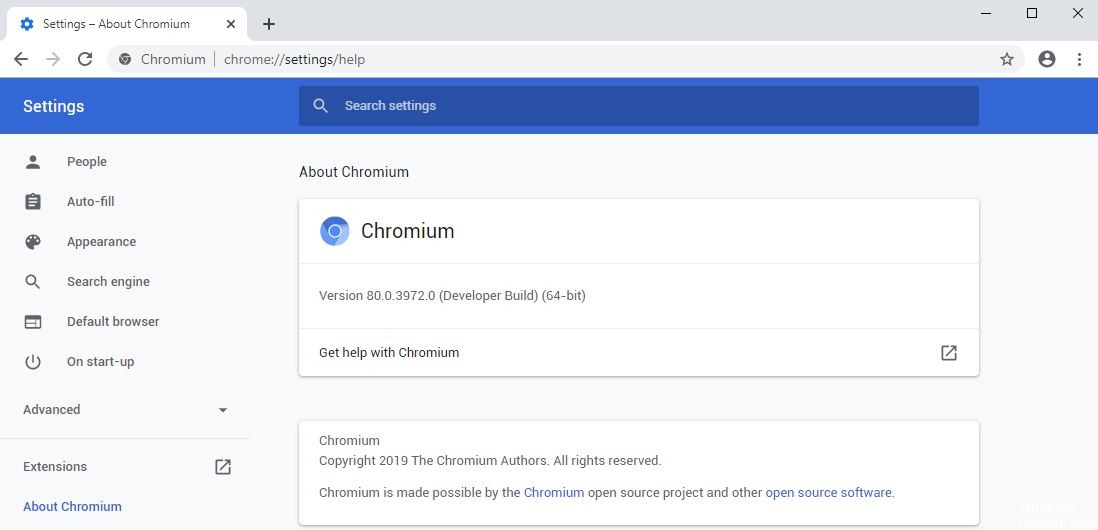
Google’s Chromium underpins many modern web browsers, from Chrome itself to Vivaldi, Opera, and Brave. But Chromium can also be used as a standalone browser as well as others. However, because it does not always behave like a regular browser, some users have encountered problems and found that Chromium cannot be uninstalled like regular browsers.
If this applies to you, don’t worry. Although malware and other issues may prevent you from uninstalling Chromium on Windows 10, it is not impossible to remove it. With a few tips, tricks, and tools, you can remove Chromium permanently.
Why won’t Chromium uninstall?
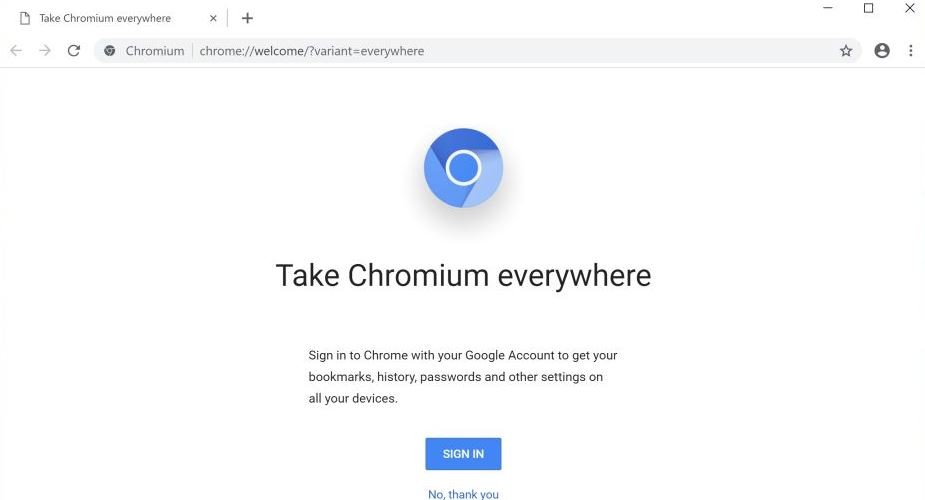
Some types of malware are capable of masquerading as software, including browsers. This problem is most typical for open-source applications, as anyone can access the developer’s code and modify it. Hackers and malware developers then upload the modified version to the Internet. This makes downloading browsers from third-party sites very risky.
If your computer has been infected with any Chromium malware, you probably won’t be able to remove the application because of its modified code. Even if this is not the final cause of the problem, we recommend that you use one of our methods to remove potentially infected software from your device.
How to resolve the “Chromium won’t uninstall” problem?
You can now prevent PC problems by using this tool, such as protecting you against file loss and malware. Additionally, it is a great way to optimize your computer for maximum performance. The program fixes common errors that might occur on Windows systems with ease - no need for hours of troubleshooting when you have the perfect solution at your fingertips:November 2024 Update:
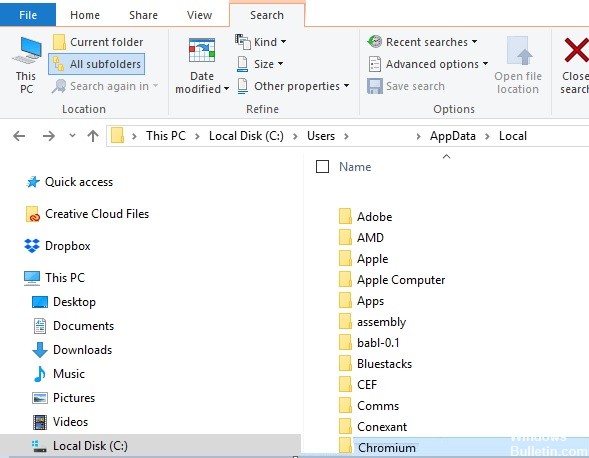
Uninstall Chromium via Control Panel
- Open the Control Panel and select Uninstall a program.
- Select Chromium in the list of programs.
- Click the Uninstall button in the header of the list.
- Click the Uninstall button in the confirmation dialog box.
- Then go to the AppData folder and completely delete the Chromium folder.
- Clear the Recycle Bin to make sure that all Chromium files and folders are completely removed.
- Reboot your computer.
Uninstall Chromium through “All Programs“
- Click the “Start” menu.
- Search in Chrome.
- Click on the Chromium folder, then select Uninstall Chromium.
- Click the Uninstall button in the confirmation dialog box.
Using a third-party uninstaller
A third-party uninstaller is a popular application for uninstalling programs that has a wide range of useful features. After installing this program on your device, it detects all installed programs and you can choose which ones you want to remove.
Using a third-party uninstaller is very easy. In the menu, you can select the quick uninstall feature, which will uninstall the selected programs without your intervention and automatically delete all remaining files.
Expert Tip: This repair tool scans the repositories and replaces corrupt or missing files if none of these methods have worked. It works well in most cases where the problem is due to system corruption. This tool will also optimize your system to maximize performance. It can be downloaded by Clicking Here
Frequently Asked Questions
Why can't I uninstall Chromium from my computer?
Some users have been unable to remove Chromium from their computers in the traditional way. While it may be an installation error, this particular problem is most likely caused by a fake Chromium package, which is malicious software often associated with free or shareware offered on certain download sites.
How to permanently remove Chromium from Windows 10?
- Open the Control Panel and select Uninstall a program.
- Select Chromium from the list of programs and click the Uninstall button in the header of the list.
- Click the Uninstall button in the confirmation dialog box.
Is Chromium malware?
Chromium is an open-source web browser project. Although the Chromium project is legitimate in itself, it is often misused as a platform for malicious web browsers classified as adware and potentially unwanted programs (PUPs). Clicking on these ads is risky and can lead to infection with adware or high risk malware.
How do I completely remove Chromium?
- Click the "Start" button in the lower-left corner of your screen.
- Select "Settings."
- Click on "Control Panel.
- Select "Add or remove programs" and remove Chromium.
