Updated February 2025: Stop getting error messages and slow down your system with our optimization tool. Get it now at this link

You would be hard-pressed to find a more stable e-mail client program than Microsoft Outlook. However, you can also make it produce error messages when it encounters a problem. The Outlook error code 0x8004060C is a good example. This error message is generated by Outlook when a PST file begins to exceed the storage limit.
Error message is:
“The `Microsoft Exchange Server – Send’ task reported an error (0x8004060C): `The message store has reached its maximum size. To reduce the amount of data in this message store, select some items that you no longer need and delete them permanently.”
Error message:
The `EMAIL ADDRESS` – Send and Receive` task reported an error (0x8004060C): `Unknown Error 0x8004060C`.
Error message:
“Task `Microsoft Exchange Server – Receive` reported error (0x8004060C): `Unknown Error 0x8004060C`”.
What causes error 0x8004060c in Outlook?
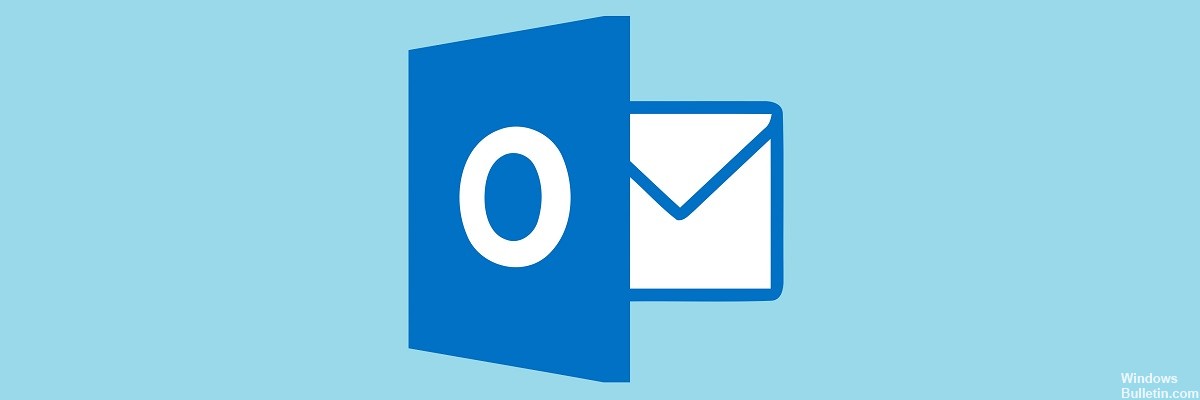
Since the errors in these scenarios are different, the reasons that led to this error will also be different. There are many logical or physical corruptions that can cause this error. The most common causes are:
- Exchange server failure.
- A synchronization problem between MS Outlook and the Exchange server.
- Damaged PST or OST file
- Virus infection or malware attack
- Outlook has reached its maximum defined storage capacity.
Among all the above-mentioned reasons, the most common reason is too large PST or OST file which causes Outlook to reach its maximum defined storage capacity. Let’s first look at the solutions to reach the storage limit.
How to fix Outlook error 0x8004060c?
You can now prevent PC problems by using this tool, such as protecting you against file loss and malware. Additionally, it is a great way to optimize your computer for maximum performance. The program fixes common errors that might occur on Windows systems with ease - no need for hours of troubleshooting when you have the perfect solution at your fingertips:February 2025 Update:
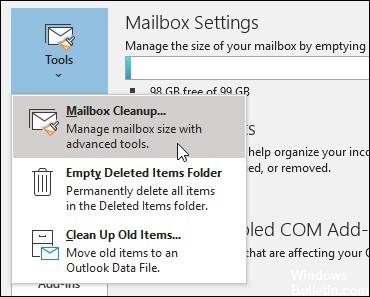
Reduce mailbox size
- Outlook 2019 and 16 users can try reducing mailbox size to fix error 0x8004060c using Mailbox Cleanup utility.
- Click on Files and Tools to open the options.
- Click the Mailbox Cleanup button.
- Select the Auto Archive option to archive more emails.
Recover Outlook Data-OST file
- First, close Outlook if it is open.
- Run “Run” with the Windows + R key combination.
- Type “Control Panel” in the “Open” field and click OK.
- Click the “Control Panel” button displayed just below to select “All Control Panel Items.”
- Then click Mail Setup in the Control Panel.
- Click the View Profile button.
- Select the profile you want to fix and click Properties.
- Click the Mail Accounts button.
- In the Account Settings window, select the Email tab.
- Select the Exchange account and click the Edit button.
- Disable the Use cached exchange mode option.
- Click Other settings to open other options.
- In the Microsoft Exchange window, select the Advanced tab.
- Click the Offline Folder File Setup button.
- Click the Disable Offline Use button.
- Click Yes to confirm.
- Then select the Offline folder file setup option and click OK.
- In the dialog box that appears, select Yes.
- Select the Use Cached Exchange Mode option, click OK and Next, and click Finish.
Compressing the PST size
- In Outlook, click File and About.
- Click on Account Settings to open the settings window.
- Then click on the Data Files tab.
- Select the PST file to compress.
- Click the Settings button.
- In the Outlook Data File window, click the Compact Now button.
Expert Tip: This repair tool scans the repositories and replaces corrupt or missing files if none of these methods have worked. It works well in most cases where the problem is due to system corruption. This tool will also optimize your system to maximize performance. It can be downloaded by Clicking Here
Frequently Asked Questions
How do I fix an error message in Outlook?
Click on your email account -> Other Settings -> Outlook Server. Now click on the checkbox next to the "My outgoing mail server (SMTP) requires authentication" option. Finally, you need to click on the "Connect to inbox server before sending emails" option to fix this error code and Microsoft Outlook message.
How to fix error code 0x8004060c in Outlook?
- Permanently delete all items that you no longer need in each Outlook folder. This will free up space in your Outlook mailbox and reduce the size of your PST file.
- Compressing the PST file will also help you reduce its size.
Why does my Outlook contain an error?
In general, a corrupted PST file is considered the root cause of most common Outlook error messages. Although Microsoft provides a Repair Inbox tool to repair PST files, it may not work in case of severe corruption.
What is a PST file in Outlook?
A Personal Folder File (.PST) is an Outlook data file used to store local copies of messages, calendar events, and other items in your Exchange mailbox.
