Updated November 2024: Stop getting error messages and slow down your system with our optimization tool. Get it now at this link
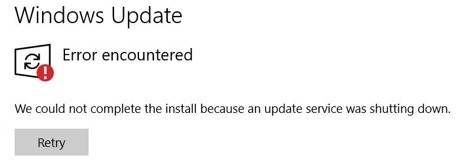
If you can’t finish installing a feature update, you might be interested in this article. When you install a feature update in Windows 10, sometimes the installation stops halfway through and you get the following message:
“The installation could not be completed because the update service stopped.”
Because of the above message, you won’t be able to upgrade to a newer version from the existing version. Not everyone faces this problem, but if you do, you are not alone either. You can try the tools listed below to solve the problem.
What causes the “We were unable to complete the installation because the update was stopped” error message?
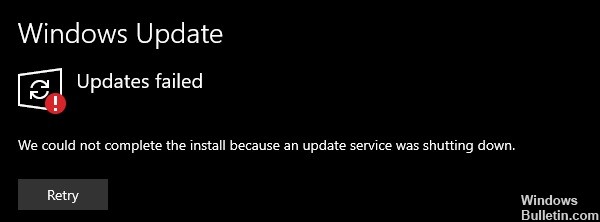
Date and time: Incorrect dates and times prevent Windows from tracking the release of security patches, which eventually leads to this error.
Program entries: corrupted program entries corrupt system files, which can cause a Windows Update error. It has been reported that this is a regular problem associated with this bug.
Viruses/Malware: Viruses most often corrupt system files, and there is a good chance that they have corrupted the Windows Update service. This problem occurs from time to time and eventually leads to problems like this one.
Other: The cause of the update error could be any recently installed application, configuration, etc. These basic problems are usually hard to find.
How do I fix the error message “We were unable to complete the installation because the update was stopped”?
You can now prevent PC problems by using this tool, such as protecting you against file loss and malware. Additionally, it is a great way to optimize your computer for maximum performance. The program fixes common errors that might occur on Windows systems with ease - no need for hours of troubleshooting when you have the perfect solution at your fingertips:November 2024 Update:

Recovering corrupted Windows files
To fix this error indicating that Windows was unable to complete the installation of the Win 10 update, you can try to repair corrupted Windows files. This requires DISM and system file analysis tools.
Now we will show you how to repair corrupted Windows files to fix Windows 10 Update error could not be installed.
- Run the command line as an administrator.
- Enter the command DISM.exe /Online /Cleanup-image /Restorehealth and press Enter to continue. It may take a few minutes to run the command.
- Then enter the command sfc /scannow and press Enter to continue. The scan may also take a few minutes.
- Once the operation is complete, exit the command prompt window.
- When all the steps are complete, restart your computer and run Windows Update again.
Remove third-party antivirus software
The problem when Windows 10 Update fails to complete the installation may be caused by third-party antivirus software because it may be blocking the installation of Windows Update. To fix this Windows Update installation error, you can try temporarily removing third-party antivirus software. After successfully installing Windows 10 Update, install it again.
- Open the Control Panel.
- In the Programs section, select Uninstalling a program.
- In the window that opens, select the antivirus software and right-click it.
- Then select Uninstall to remove the third-party antivirus software.
After reinstalling the third-party antivirus software, restart your computer and run Windows Update again. If Windows Update was installed successfully, you can reinstall the antivirus software to help protect your computer.
Restarting the Windows Update service
- Press the Windows key and the R key at the same time to open the Run dialog box.
- Then type services.MSC in the box and click OK to continue.
- Scroll through the services window to find the Windows Update Service.
- Right-click, select Properties, change the startup type to Automatic, and change the service status to Running.
- Then click Apply and OK to save the changes.
Expert Tip: This repair tool scans the repositories and replaces corrupt or missing files if none of these methods have worked. It works well in most cases where the problem is due to system corruption. This tool will also optimize your system to maximize performance. It can be downloaded by Clicking Here
Frequently Asked Questions
How do I solve the "We were unable to complete the installation because the update service was stopped" problem?
- Restart Windows Update services.
- Remove any third-party antivirus software.
- Download the latest service stack update.
- Fix the corrupted Windows Update database.
- Repair corrupted Windows files.
- Update via ISO file.
How do I restart Windows Update?
- Type the command services. MSC and press Enter to open the Services Manager.
- In the list, which is sorted alphabetically, find the Windows Update service.
- Right-click it, and then select Restart.
How do I fix Windows Update?
Go to Start -> Settings -> Update and Security -> Troubleshooting -> Other Troubleshooting. Then under Start, select Windows Update -> Run Troubleshooter. After the troubleshooter completes, restart your device. After that, check for new updates.
Why won't the Windows 10 update install?
If you are still having trouble updating or installing Windows 10, contact Microsoft Support. This means that there is a problem downloading and installing the selected update. Make sure that all incompatible applications are uninstalled and then try the update again.
