Updated November 2024: Stop getting error messages and slow down your system with our optimization tool. Get it now at this link
- Download and install the repair tool here.
- Let it scan your computer.
- The tool will then repair your computer.
Are you struggling with conditions where Skype keeps turning down the volume of other applications on an incoming or outgoing call? Unfortunately, this application behavior does not come from Skype, but from Microsoft.
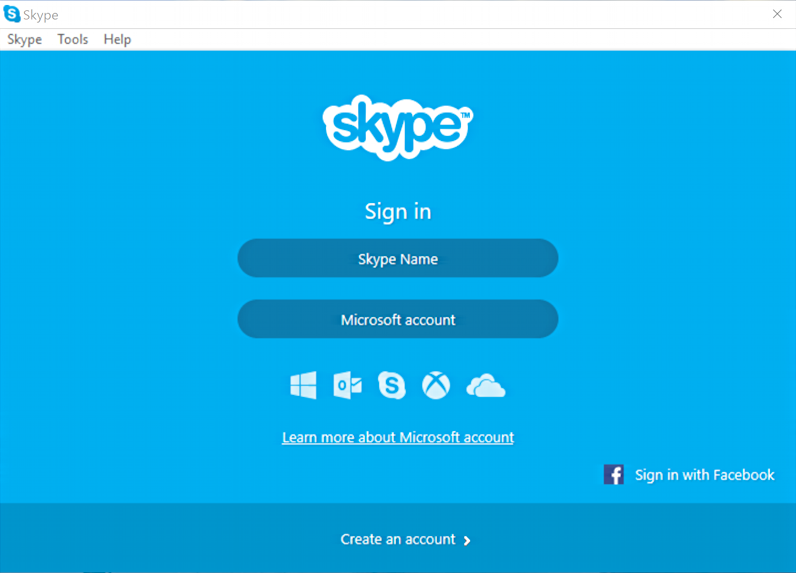
Microsoft classifies Skype calls as “communication activity.” For this reason, when you make or receive a call such as Skype, Windows will automatically reduce the sound of other applications to avoid interference. If you find this system configuration annoying, don’t worry, because this article explains how to fix the volume problem.
Depending on your Windows settings, the volume of a running application or game is automatically reduced to 50% when you receive a Skype call. In some cases, after the call ends, the volume settings do not return to their previous levels, which may be disturbing. This is because Windows recognizes incoming Skype calls as chat. If you prefer the volume to remain the same throughout your Skype session, adjust the options on the Communication tab in the Windows Sound Properties.
Here’s how to make Skype not turn down the volume
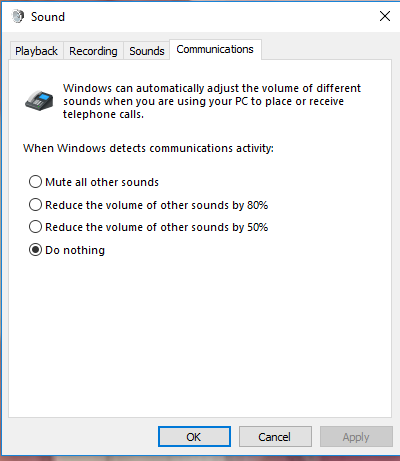
You can use the following steps to disable the feature that reduces the volume of other channels when a VoIP call is detected.
Step 1: Click the Windows 10 Start button and find Control Panel. Open this app from search results.
Step 2: In the Control Panel window, click Hardware and Sound, and then click Sound when you are in Category View. However, if you are in icon mode, click directly on the Sound option.
Step 3. Go to the “Communication” tab in the “Sound” window and enable the “Do nothing” option. Then click “Apply”, then click “OK” to save the changes.
November 2024 Update:
You can now prevent PC problems by using this tool, such as protecting you against file loss and malware. Additionally, it is a great way to optimize your computer for maximum performance. The program fixes common errors that might occur on Windows systems with ease - no need for hours of troubleshooting when you have the perfect solution at your fingertips:
- Step 1 : Download PC Repair & Optimizer Tool (Windows 10, 8, 7, XP, Vista – Microsoft Gold Certified).
- Step 2 : Click “Start Scan” to find Windows registry issues that could be causing PC problems.
- Step 3 : Click “Repair All” to fix all issues.
You can follow the steps above to prevent Skype from lowering the volume of other sounds on Windows 10 computers. However, if you find this feature useful and just want to decrease the intensity, you can turn on the Volume Down setting. the volume of other sounds by 50%.
Disable Exclusive Control of Applications
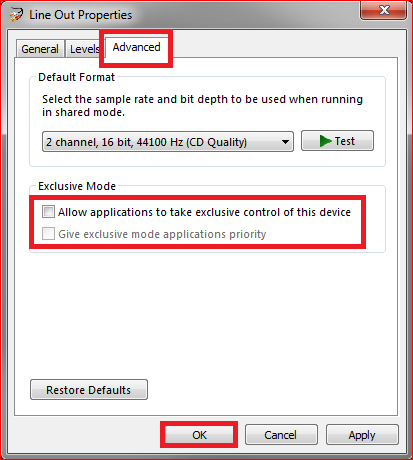
Audio systems have advanced options that allow applications to take exclusive control of them in order to change or control the volume. This feature may sound handy, but it is known to cause problems where Skype automatically turns down the volume of other applications when you use it. In this solution, we are going to disable this option and see if there is a trick.
- Open the audio device as in the previous solution and click the Advanced tab.
- Now disable both options in exclusive mode. Save changes and exit. Restart Skype and see if the problem is resolved.
Expert Tip: This repair tool scans the repositories and replaces corrupt or missing files if none of these methods have worked. It works well in most cases where the problem is due to system corruption. This tool will also optimize your system to maximize performance. It can be downloaded by Clicking Here
