Updated November 2024: Stop getting error messages and slow down your system with our optimization tool. Get it now at this link
- Download and install the repair tool here.
- Let it scan your computer.
- The tool will then repair your computer.
A motherboard is the main printed circuit board (PCB) that connects all parts of a computer. The CPU, memory, hard drives, and other connectors and expansion cards are all connected to the motherboard, either directly or by cable.
You need to know the make (manufacturer) and model (product) of the motherboard to know which components the motherboard supports.
Knowing the version number of the motherboard can also be useful when searching for BIOS firmware updates on the manufacturer’s support website.
A serial number allows the manufacturer to identify a product and obtain additional information about the product for registration, replacement, or as a means of locating compatible parts.
You can open the computer case and read the make, model, and serial number directly from the motherboard, but it is often much easier to get this information from Windows.
Using the System Information
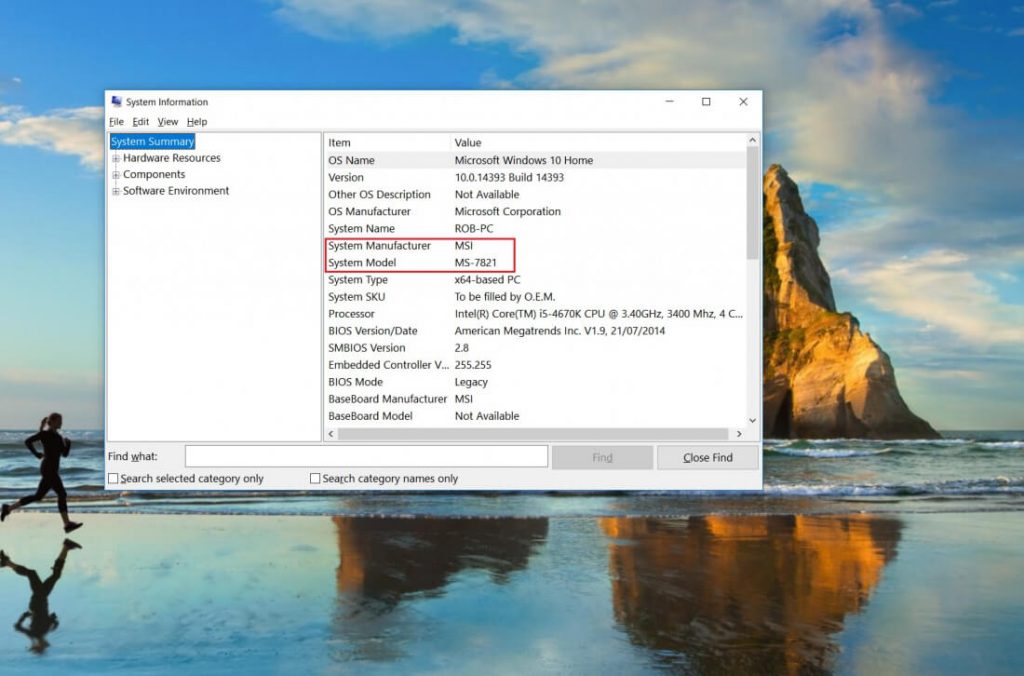
Probably the fastest and easiest way to determine your motherboard model is to use the Windows System Information Utility. Windows 10 users can access this menu by going to Start, typing “System Information” and selecting the application. You can also press Windows + R to open the Run window, then type “msinfo32” and press Enter.
November 2024 Update:
You can now prevent PC problems by using this tool, such as protecting you against file loss and malware. Additionally, it is a great way to optimize your computer for maximum performance. The program fixes common errors that might occur on Windows systems with ease - no need for hours of troubleshooting when you have the perfect solution at your fingertips:
- Step 1 : Download PC Repair & Optimizer Tool (Windows 10, 8, 7, XP, Vista – Microsoft Gold Certified).
- Step 2 : Click “Start Scan” to find Windows registry issues that could be causing PC problems.
- Step 3 : Click “Repair All” to fix all issues.
Those still using Windows 7 (which has almost twice as many users as 10 at the time of writing) can use the Run command above or click on All Programs > Accessories > System Tools from the Start menu, then click the System Information utility.
Under System Information, in the System Summary section, find the manufacturer and model of your motherboard.
Use the Command Prompt
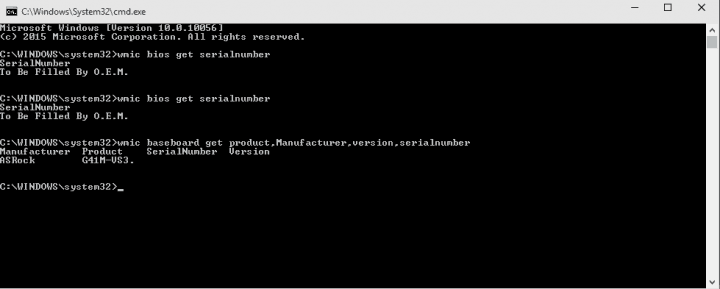
The command prompt is a common method of verifying the model and serial number of the motherboard. Here are the steps to complete the process.
Step 1: Press the Windows and R keys simultaneously to open the “Run” window. Type cmd and press OK.
Step 2: Type wmic baseboard to get the product, manufacturer, version, serial number at the command prompt.
This should give you important information about your baseboard, including product version, manufacturer and serial number.
Whether you need to update drivers, check hardware compatibility, or are just curious, it is much easier to check the model number of your motherboard with these simple tricks than it is to open your case to check the card itself. Learn how to check your motherboard model number from the comfort of your keyboard.
Do you have more questions about your motherboard? Ask them via the comments section below!
https://superuser.com/questions/175213/how-can-i-find-out-what-motherboard-is-in-my-computer
Expert Tip: This repair tool scans the repositories and replaces corrupt or missing files if none of these methods have worked. It works well in most cases where the problem is due to system corruption. This tool will also optimize your system to maximize performance. It can be downloaded by Clicking Here
