Updated November 2024: Stop getting error messages and slow down your system with our optimization tool. Get it now at this link
- Download and install the repair tool here.
- Let it scan your computer.
- The tool will then repair your computer.
If you’ve noticed a slowdown in your Netflix streaming or web browsing, it’s possible that someone is poking around on your Internet. Even if it’s just a neighbor too cheap to buy his own plan, you’ll want to know if someone is stealing your Wifi and increase your security accordingly.
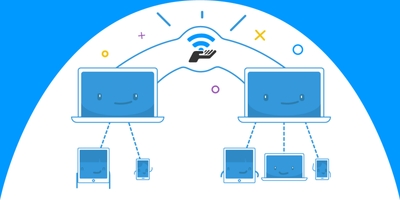
It is possible that someone may steal your connection as well. Fortunately, there are ways to detect it and prevent them from accessing it again.
Check the Lights on your Wireless Router
Your wireless router should be equipped with indicator lights that show Internet connectivity, wired network connections, and any wireless activity. One way to tell if someone is using your network is to turn off all wireless devices and see if the indicator is still flashing. The problem with this method is that you may need to unplug many other wireless devices (such as your TV, smartphone or game console), and this process won’t give you much additional information.

Check your Router Settings
The next step is to use a web browser to connect to the access page of your wireless router. Almost all home routers have an online access page that you can access from any computer connected to the router. The URL to type in your browser window varies from router to router, but it is almost always an IP address.
You can find the exact URL in your router’s documentation. Check on the router itself to see if the address is printed on the label, or use the default addresses: many routers use http://192.168.0.1 or http://192.168.1.1.
If you use Xfinity (Comcast) to access the Internet, the default URL to access your router/modem may be http://10.0.0.1/.
You can simply enter the number (e.g. “192.168.0.1”) in the address line of your browser and press Enter. This will take you to your router’s administrative interface. You can find information about Netgear routers here, Belkin routers here and information about Asus routers here.
November 2024 Update:
You can now prevent PC problems by using this tool, such as protecting you against file loss and malware. Additionally, it is a great way to optimize your computer for maximum performance. The program fixes common errors that might occur on Windows systems with ease - no need for hours of troubleshooting when you have the perfect solution at your fingertips:
- Step 1 : Download PC Repair & Optimizer Tool (Windows 10, 8, 7, XP, Vista – Microsoft Gold Certified).
- Step 2 : Click “Start Scan” to find Windows registry issues that could be causing PC problems.
- Step 3 : Click “Repair All” to fix all issues.
To log in, you will need to know the administrative password for your router. You must have noted this password when you installed your router, or it must have been set for you by the installation technician if you had someone else install your network.
The most common default user name is admin and the most common default password is also admin. Other very common default passwords are “1234” or just the word “password”.
If you are using a router/modem provided with your Comcast/Xfinity service and you have not changed the password from the original, the default username may be admin and the default password may simply be password.
After logging in, check the administration page of your router for a list of connected devices. On a Netgear router, it is usually listed under Maintenance->Connected Devices. On a Linksys router, it is listed under “Network Overview”.
Other routers have their own organizational structure for this information, but each router must provide this information. Once you are in the list, you can identify each listed device by its MAC address.

To Secure your Wi-Fi
But even if you recognize a renegade link, you will not be able to recognize who is linked to that link. Unless you want to barge into your neighbours’ homes to check the names and MAC addresses of their devices. For your information: I do not recommend that you do this.
Fortunately, it doesn’t matter. The encryption on your Wi-Fi network is usually sufficient to keep intruders away.
In fact, you absolutely must secure your Wi-Fi network. There are too many horror stories of criminals or perverts using someone else’s Wi-Fi for hacker attacks or trading illegal images. As the owner of a Wi-Fi connection, you will have to sort things out with the police, and it won’t be fun.
If your network is already encrypted and someone else has joined it, you should change your password immediately. Then keep an eye on things to see if they manage to come back.
If they do, they may have broken into your router and installed a backdoor. Reset your router to factory defaults – see your manual for instructions – then configure it from scratch. This means changing the default password, enabling encryption, selecting a new SSID, and disabling all remote management features.
To Speed up Slow WiFi
If you go through these steps and you don’t see an unauthorized connection on your Wi-Fi and your Internet is still slow, you will need to troubleshoot again.
If your Wi-Fi speed is much slower than your Internet speed, you may need to upgrade your router. This may not work with all your gadgets.
If not, call your Internet service provider and see how they’re doing. You may need to upgrade your modem or there may be another problem with your line.
https://www.digitaltrends.com/computing/how-to-tell-if-someone-is-using-your-wi-fi/
Expert Tip: This repair tool scans the repositories and replaces corrupt or missing files if none of these methods have worked. It works well in most cases where the problem is due to system corruption. This tool will also optimize your system to maximize performance. It can be downloaded by Clicking Here
