Updated February 2025: Stop getting error messages and slow down your system with our optimization tool. Get it now at this link
- Download and install the repair tool here.
- Let it scan your computer.
- The tool will then repair your computer.
File History is a very useful feature of Windows 10 that allows you to create a backup of important data stored in your Documents, Pictures, Music, Video, and Desktop folders. You can specify the drive to which you want to save your backup. This helps prevent data loss if something goes wrong. In this article, we will look at how to reset the file history in Windows 10.
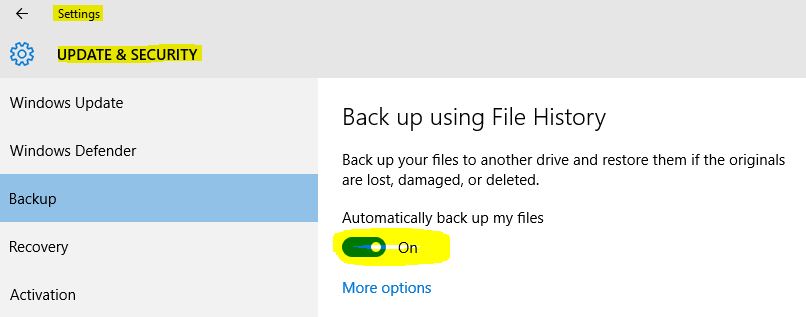
Windows 10 has a built-in backup system called “file history”. It allows the user to back up the files stored on your PC. There are a number of uses for this feature. For example, it can help you transfer your files from an old PC to a new one. You can also use it to back up your files to an external removable disk. The file history feature was first introduced in Windows 8 and enhanced in Windows 10. It allows you to browse and restore different versions of files.
You must use the NTFS file system for file history. The file history relies on the NTFS log function to track file changes. If the log contains change records, the file history automatically includes the updated files in the archive. This process is very fast.
If you reset this feature to the default setting, your files stored on a drive configured for file history will not be deleted. They remain stored in the FileHistory folder at the root of the drive.
Delete Old Backup Files with File History Cleanup
Before talking about cleaning up the file history, you need to know something about file history. This is a free file backup software for Windows 8 and later. You can use it to protect your personal files on a schedule. Over time, however, you will have a complete history of your backup files, and sooner or later your backup disk may run out of space.
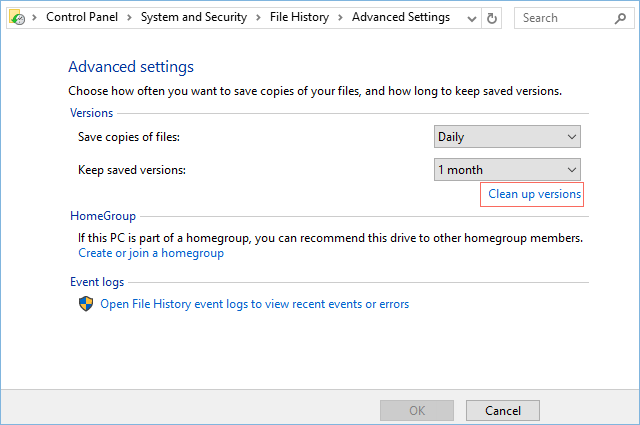
File History Cleanup is used to solve this type of problem. You have 7 options for deleting older versions of files and folders, including those older than one month, older than three months, older than six options, older than nine options, older than one year (default), older than two years, all but the most recent. You can also use the FhManagew.exe command, which can have the same effect as cleaning up the file history.
February 2025 Update:
You can now prevent PC problems by using this tool, such as protecting you against file loss and malware. Additionally, it is a great way to optimize your computer for maximum performance. The program fixes common errors that might occur on Windows systems with ease - no need for hours of troubleshooting when you have the perfect solution at your fingertips:
- Step 1 : Download PC Repair & Optimizer Tool (Windows 10, 8, 7, XP, Vista – Microsoft Gold Certified).
- Step 2 : Click “Start Scan” to find Windows registry issues that could be causing PC problems.
- Step 3 : Click “Repair All” to fix all issues.
- Open the control panel and click the file history icon.
- Click on the “Advanced settings” link in the left column.
- Then click on “Clean Versions”.
- From the drop-down menu, select the age at which you want to remove versions of files and folders, and then click/press Clean.
- You can also go to the backup disk to manually delete the File History folder. All backup files in the file history are stored in a folder called FileHistory on the backup drive that you have configured. Simply delete it.
After you complete the steps, the files will no longer be available for recovery and you will have more space to save more files.
If you want to make sure that everything still works, you can restart the backup under Settings > Update and Security > Backup > Other Options and click the Backup Now button.
Resetting File History on Windows 10 with CMD
- Open the command prompt.
Type one of the following commands as needed and press Enter Then I take all the examples, except the last one, and show you the correct command.- FhManagew.exe -Clean up 0
- FhManagew.exe -cleanup 0 -quiet (-quiet refers to the uninterrupted deletion of file history in Windows 10).
Note: We think here that each month lasts 30 days, so just replace 0 with 30, 90, 180, 270, 360, 720.
Completely Delete all Backups on the Backup Disk
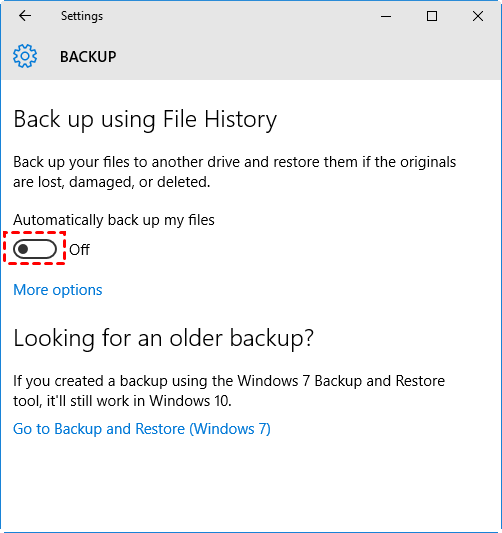
- Go to Settings > Update and Security > Backup and click the button under Automatically back up my files.
- Go to the backup drive and delete the folder named FileBackup.
Note: If this folder is locked and you cannot delete it, you must go back to File History, then enable File History Backup and click More Options, scroll down and click Stop Using Drive. Then delete the file history folder again.
https://pureinfotech.com/delete-files-filehistory-manually-windows-10/
Expert Tip: This repair tool scans the repositories and replaces corrupt or missing files if none of these methods have worked. It works well in most cases where the problem is due to system corruption. This tool will also optimize your system to maximize performance. It can be downloaded by Clicking Here
