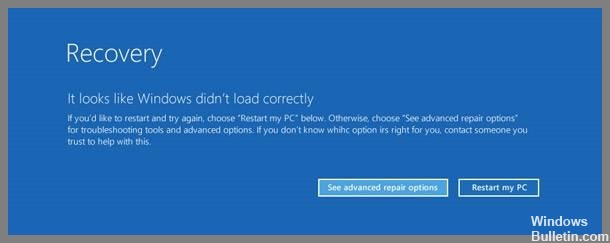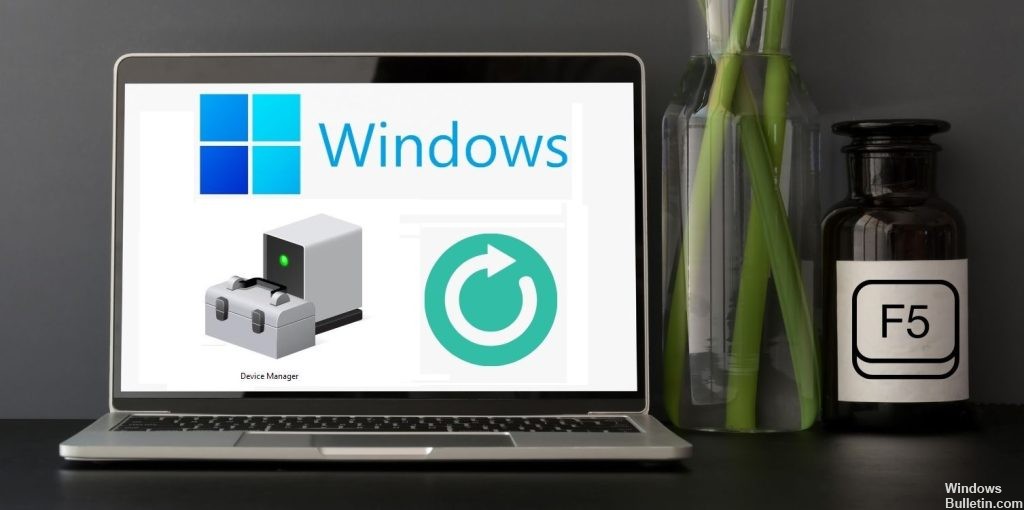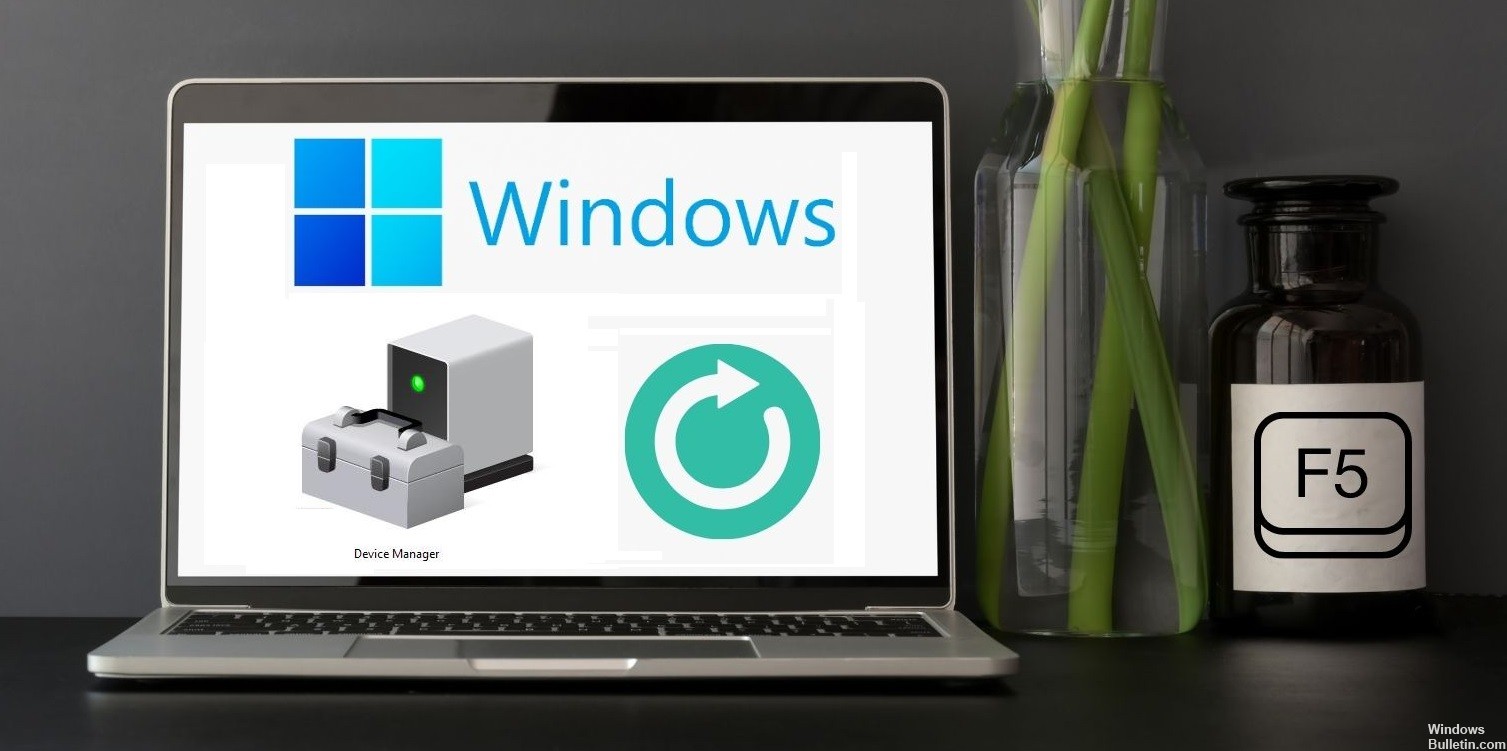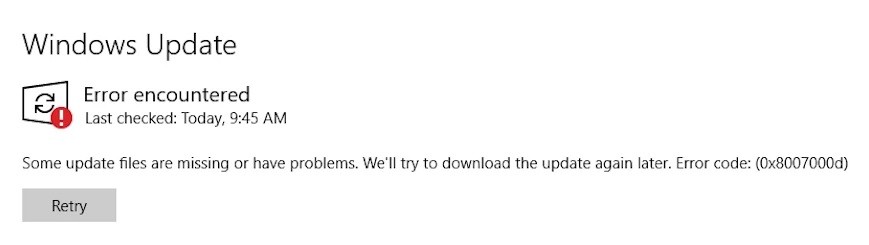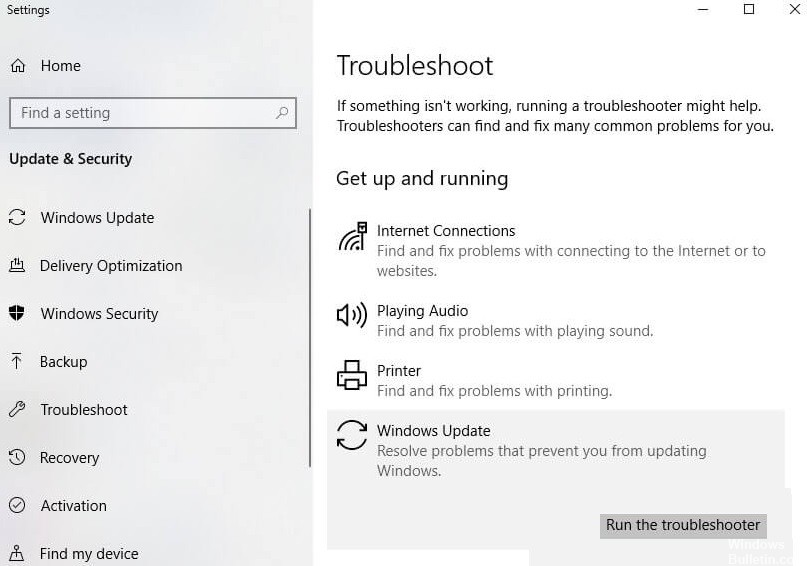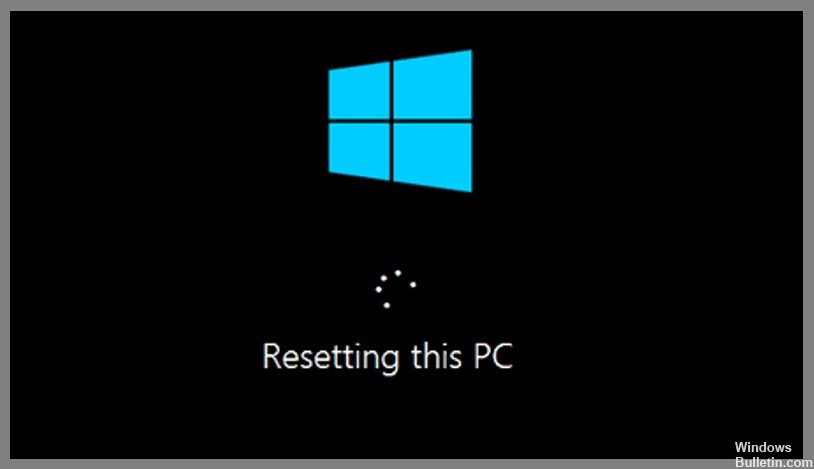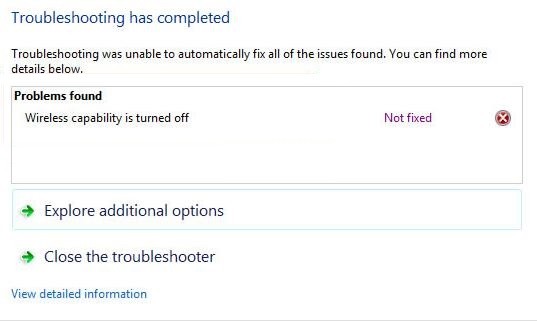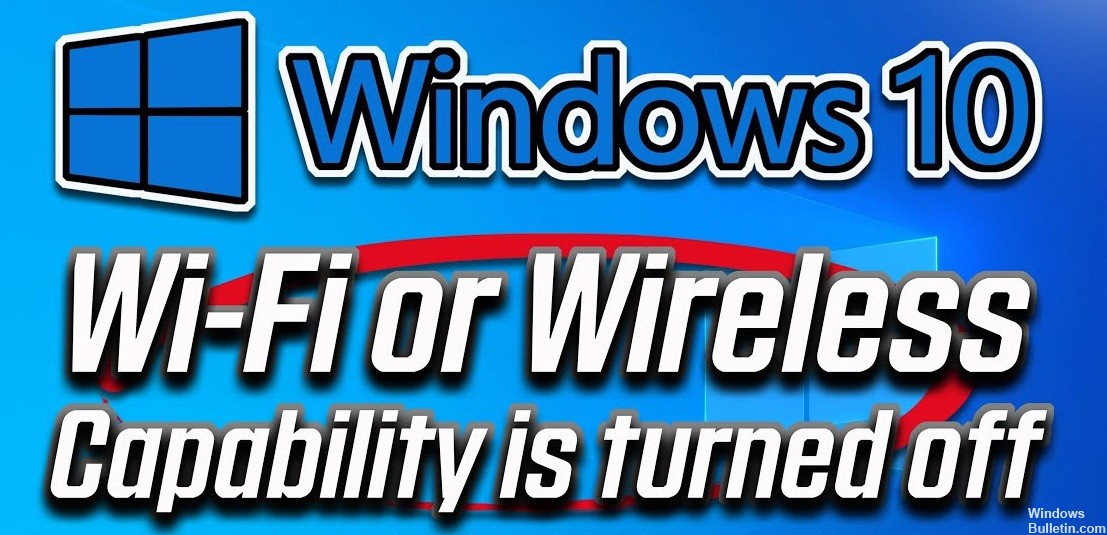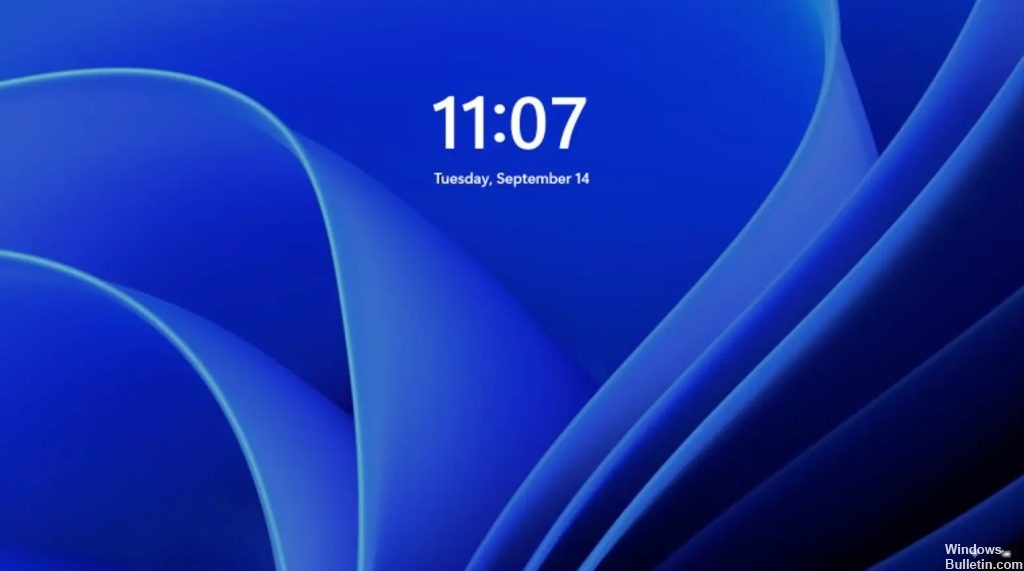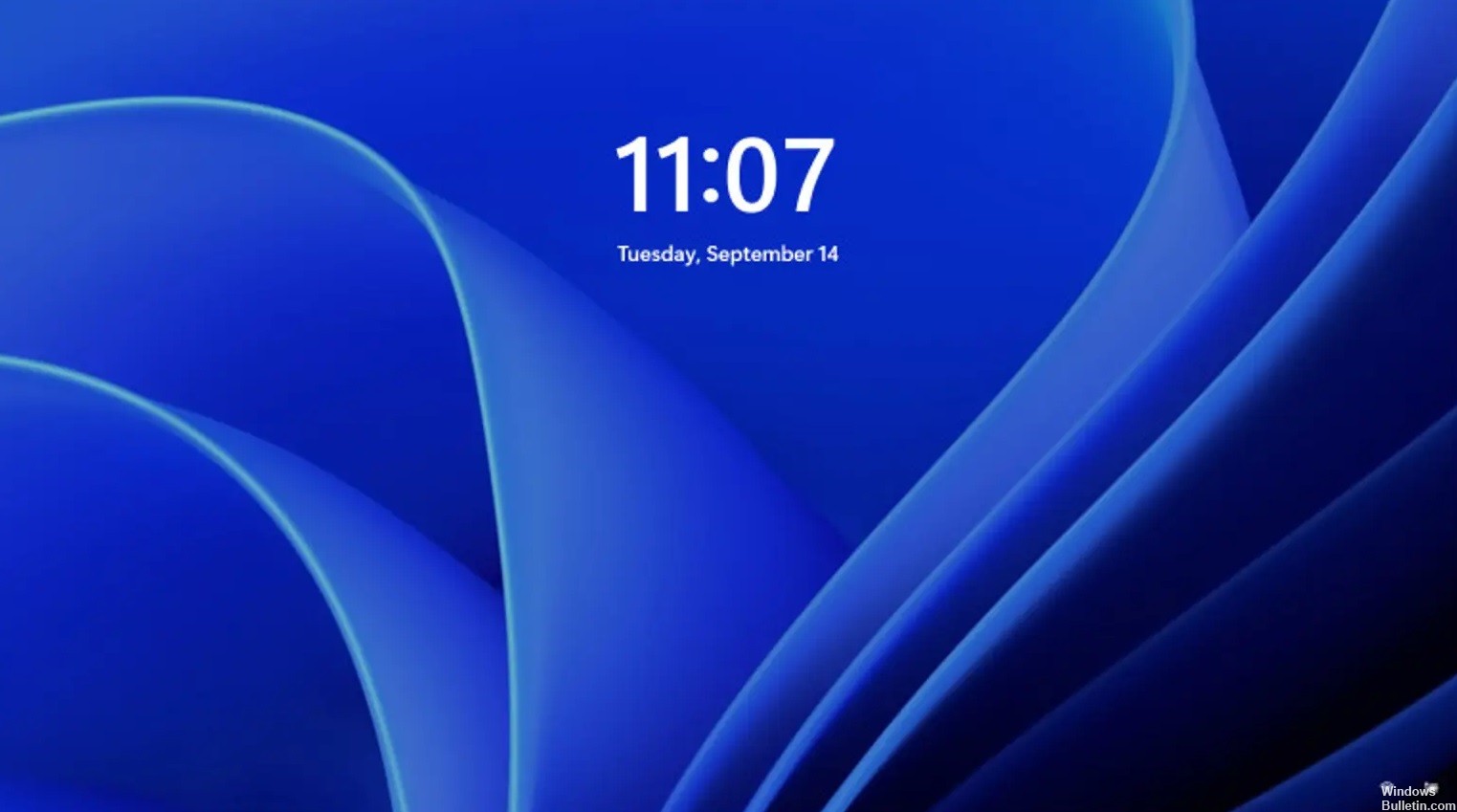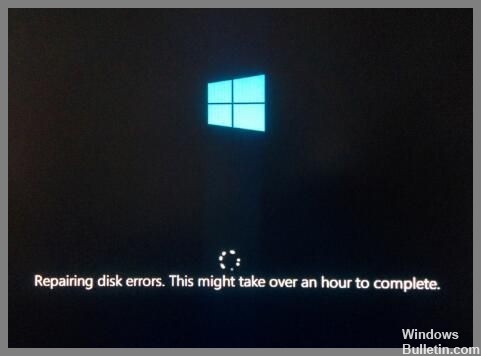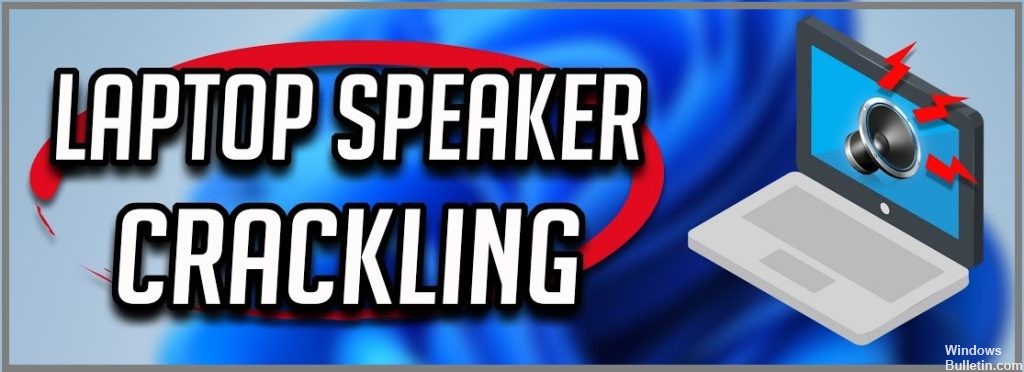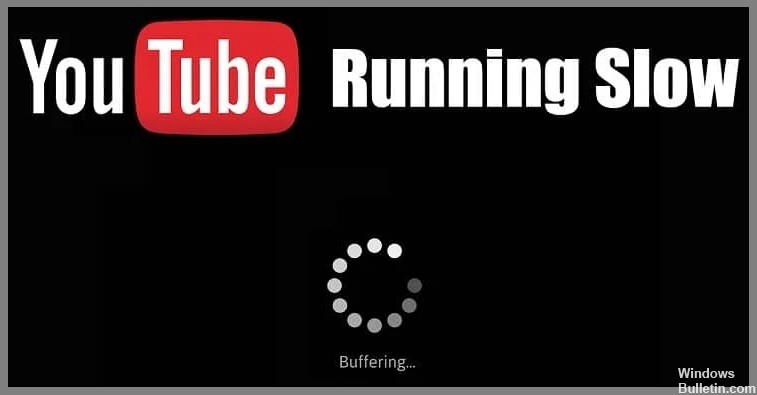How to Fix ‘Windows Didnt Load Correctly’ Error Message on Windows 10
If you’re seeing an error message It looks like Windows didn’t load correctly, it could mean one of several things. First off, there are a few reasons why a computer might display this error. For example, you might have accidentally deleted important files that Windows needs to run properly. Or maybe you’ve installed malware onto your device that’s causing problems. You can also encounter issues when installing certain software programs, such as drivers or games. In this article, we will learn about the cause of this error and how to deal with it.